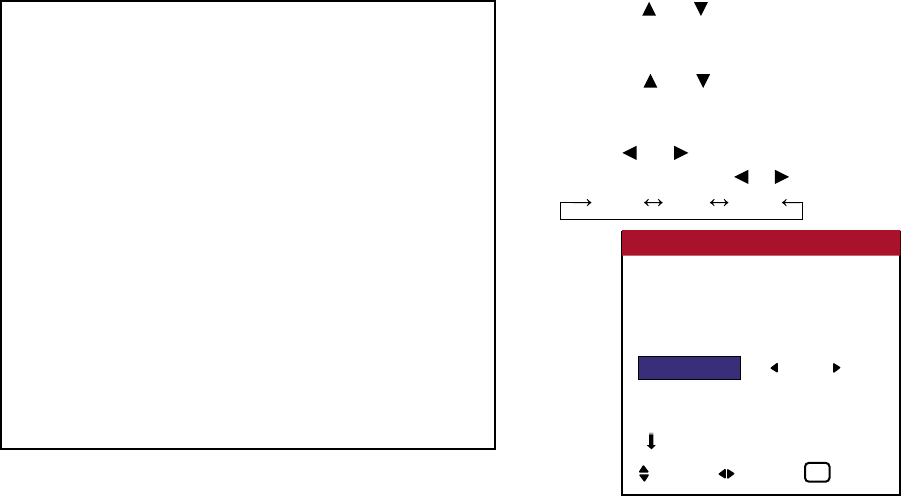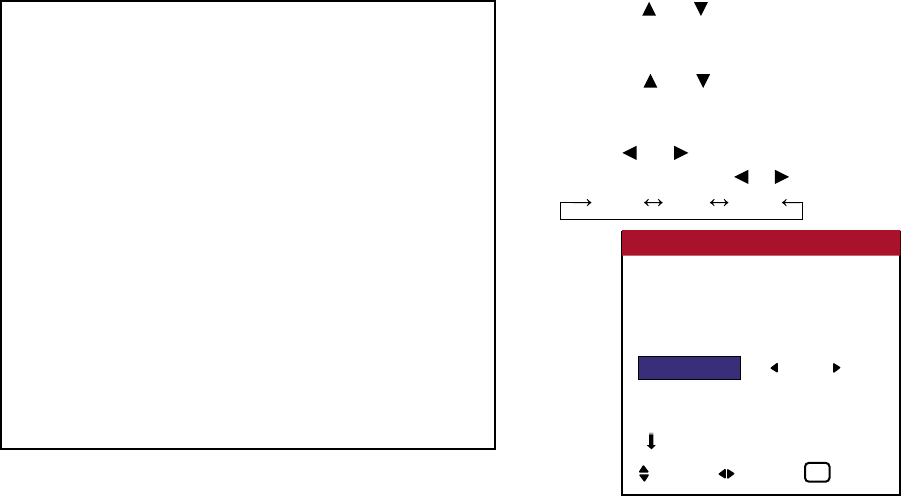
47
OSD (On Screen Display) Controls
Setting high denition images to the suitable screen size
Use this procedure to set whether the number of vertical lines of
the input high denition image is 1035 or 1080.
Example Setting the “1080B” mode to “1035I”
Press the MENU button on the remote control to display the
MAIN MENU on the screen, then...
1. Use the and buttons to select “SETTING 1”, then press the
MENU button. The “SETTING 1” menu appears.
2. Use the and buttons to select “HD TYPE”.
3. To set the HD TYPE mode to “1080B”...
Use the and buttons to select “1080B”. The mode switches as
follows each time the or button is pressed:
1080B 1035I 1080A
4. Once the setting is completed...
Press the EXIT button to return to the main menu.
To delete the main menu, press the EXIT button once more.
MOTION: The video signal (from a scan converter) will be
converted to RGB signals to make the picture
more easily viewable. (Use this mode for a motion
image from a computer.)
RESIZE1: When an 852 dot 480 line signal with a horizontal
frequency of 31.7kHz is input, the image may be
compressed horizontally. To prevent this, set RGB
TYPE to RESIZE1.
RESIZE2: When an 848 dot 480 line signal with a horizontal
frequency of 31.0 kHz is input, the image may be
compressed horizontally. To prevent this, set RGB
TYPE to RESIZE2.
DTV: Set this mode when watching digital broadcasting
(480P).
■ Restoring the factory default settings
Select “FACTORY” under the SETTING 1 menu.
Note that this also restores other settings to the factory defaults.
OSD
BNC INPUT : COMP
D-SUB TYPE : RGB
RGB TYPE : AUTO
HD TYPE : 1080B
INPUT SKIP : OFF
FACTORY : OFF
NEXT PAGE
SETTING 1
SEL. ADJ. EXIT
EXIT