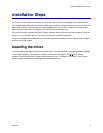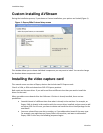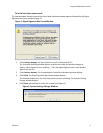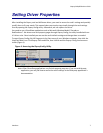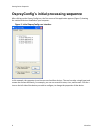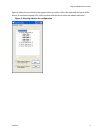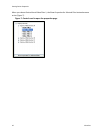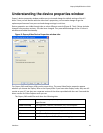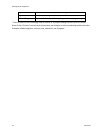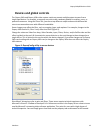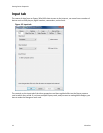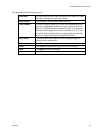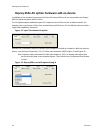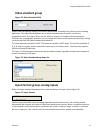Osprey 240e/450e User Guide
ViewCast 11
Understanding the device properties window
Osprey’s device properties window enables you to view and change the default settings of the 4.5
driver. Once you are familiar with the video card’s properties, you can make changes to get the
optimum performance from your card and change settings in real time.
Device properties are visible through tabs to select different controls (Figure 8). The 4.5 driver includes
changes from previous versions - the tabs have changed. They now take advantage of the 4.5 driver’s
advances and added functionality.
Figure 8. Osprey Video Device Properties window tabs
The Osprey 240e and Osprey 450e use the same driver. The same Video Device properties appear
whether you choose the Osprey 240e or the Osprey 450e. If you have other Osprey cards, they can still
coexist on your PC, but they use a separate version of the drivers provided with the card. You need the
driver version for Video Capture cards you use.
The Osprey 240e and 450e cards have the following tabs:
Input
Select the video input, NTSC / PAL / SECAM video standard and
Input Format
Video Proc Amp
Set brightness, contrast, saturation, hue, and sharpness
Video Decoder
Select the video standard – NTSC, PAL, SECAM
RefSize
Setting Horizontal format and delay, source width and so forth
Filters
SimulStream®, deinterlace, and inverse telecine*
Device
Test Pattern, Capture Buffers, Diagnostic Logging