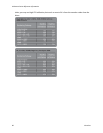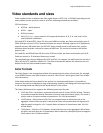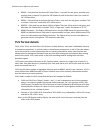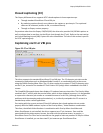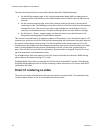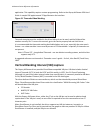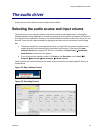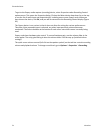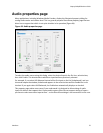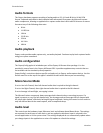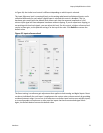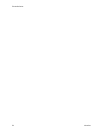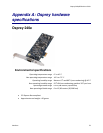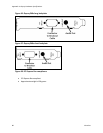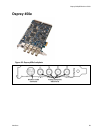The Audio Driver
74 ViewCast
To get to the Osprey audio capture (recording) device, select Properties under Recording Control
options menu. This opens the Properties dialog. Click on the Mixer device drop-down list at the top
to see the list of audio input and output devices, including one or more Osprey cards. When you
have chosen the device, click OK, and you will be returned to the Recording Control display (Figure
63).
The Osprey device is not a mixer in that it does not allow for mixing the various audio sources.
Therefore, when one audio input is selected, any other input previously selected becomes
unselected. The Select checkbox at the bottom of each source sets which source is actually being
used.
Osprey cards have hardware gain control. To control hardware gain, use the volume slider in the
mixer applet. The unity gain setting is when the volume slider is all the way up (in default driver
settings).
The quick-access volume control (left click on the speaker symbol) on the task bar controls recording
volume and playback volume. To change record levels, go to Options Properties Recording.