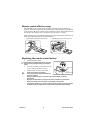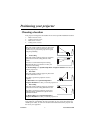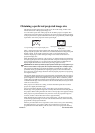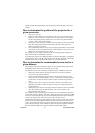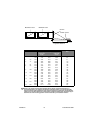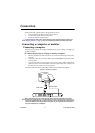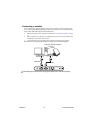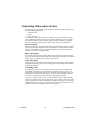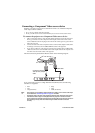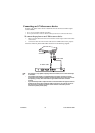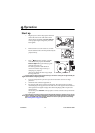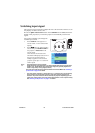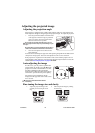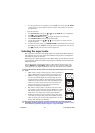ViewSonic 14 PJ513D/PJ513DB
Connecting a Component Video source device
Examine your Video source device to determine if it has a set of unused Component
Video output sockets available:
• If so, you can continue with this procedure.
• If not, you will need to reassess which method you can use to connect to the device.
To connect the projector to a Component Video source device:
1. Take a Component Video to VGA (D-Sub) adaptor cable and connect the end with 3
RCA type connectors to the Component Video output sockets of the Video source
device. Match the color of the plugs to the color of the sockets; green to green, blue to
blue; and red to red.
2. Connect the other end of the Component Video to VGA (D-Sub) adaptor cable (with a
D-Sub type connector) to the D-SUB/COMP IN socket on the projector.
3. If you wish to make use of the projector (mixed mono) speaker, take a suitable audio
cable and connect one end of the cable to the audio output socket of the computer, and
the other end to the Audio socket of the projector.
The final connection path should be like that shown in the following diagram:
If you connect the projector to a High Definition TV (HDTV) tuner, the following
standards are supported:
• The projector is only capable of playing mixed mono audio, even if a stereo audio input
is connected. See "Connecting Audio" on page 13 for details.
• Component Video is the only video output that delivers native 16:9 aspect ratio picture.
• If the selected video image is not displayed after the projector is turned on and the
correct video source has been selected, check that the Video source device is turned on
and operating correctly. Also check that the signal cables have been connected
correctly.
•480i •480p
•576i •576p
• 720p (50/ 60 Hz) • 1080i (50/ 60 Hz)
Audio cable
A/V device
Component Video to
VGA (D-Sub) adaptor
cable