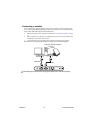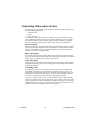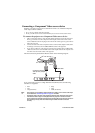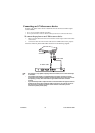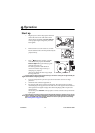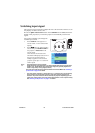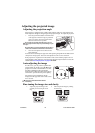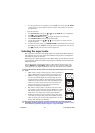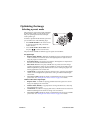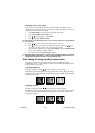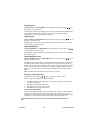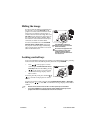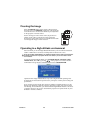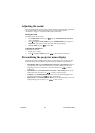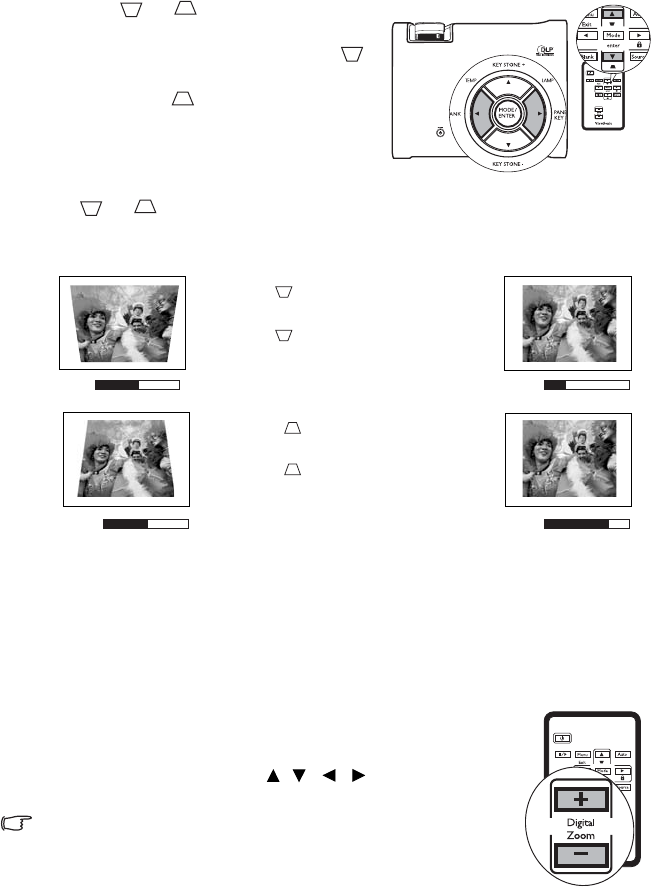
ViewSonic 20 PJ513D/PJ513DB
Correcting keystone
Keystoning refers to the situation where the projected image is noticeably wider at
either the top or bottom. It occurs when the projector is not perpendicular to the screen.
To correct this, besides adjusting the height of the projector, you will need to manually
correct it following ONE of these steps.
1. Press or on the control panel of
the projector or remote control to display
the status bar labelled Keystone. Press
to correct keystoning at the top of the
image. Press to correct keystoning at
the bottom of the image.
2. Press MENU/EXIT on the projector or
remote control. Go to DISPLAY >
Keystone and adjust the values by pressing
or on the projector or remote
control.
For example,
Magnifying and searching for details on the
projected picture
If you need to find the details on the projected picture, magnify the picture. Use the
direction arrow keys for navigating the picture.
• Using the remote control
1. Press D. ZOOM +/- to display the Zoom bar. Press D.
ZOOM + to magnify the center of the picture. Press the key
repeatedly until the picture size is suitable for your need.
2. Use the directional arrows ( , , , ) on the projector
or remote control to navigate the picture.
The picture can only be navigated after the picture is magnified. You
can further magnify the picture while searching for details.
0
Keystone
-6
Keystone
0
Keystone
+6
Keystone
• Press on the projector or remote
control.
• Press on the projector or remote
control when you are in the Picture >
Keystone menu.
• Press on the projector or remote
control.
• Press on the projector or remote
control when you are in the Picture >
Keystone menu.