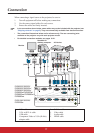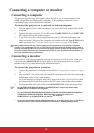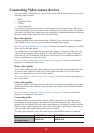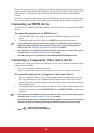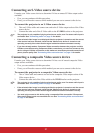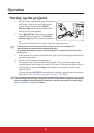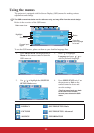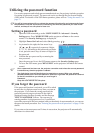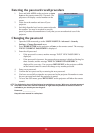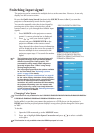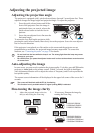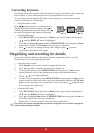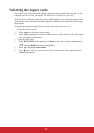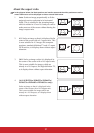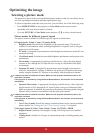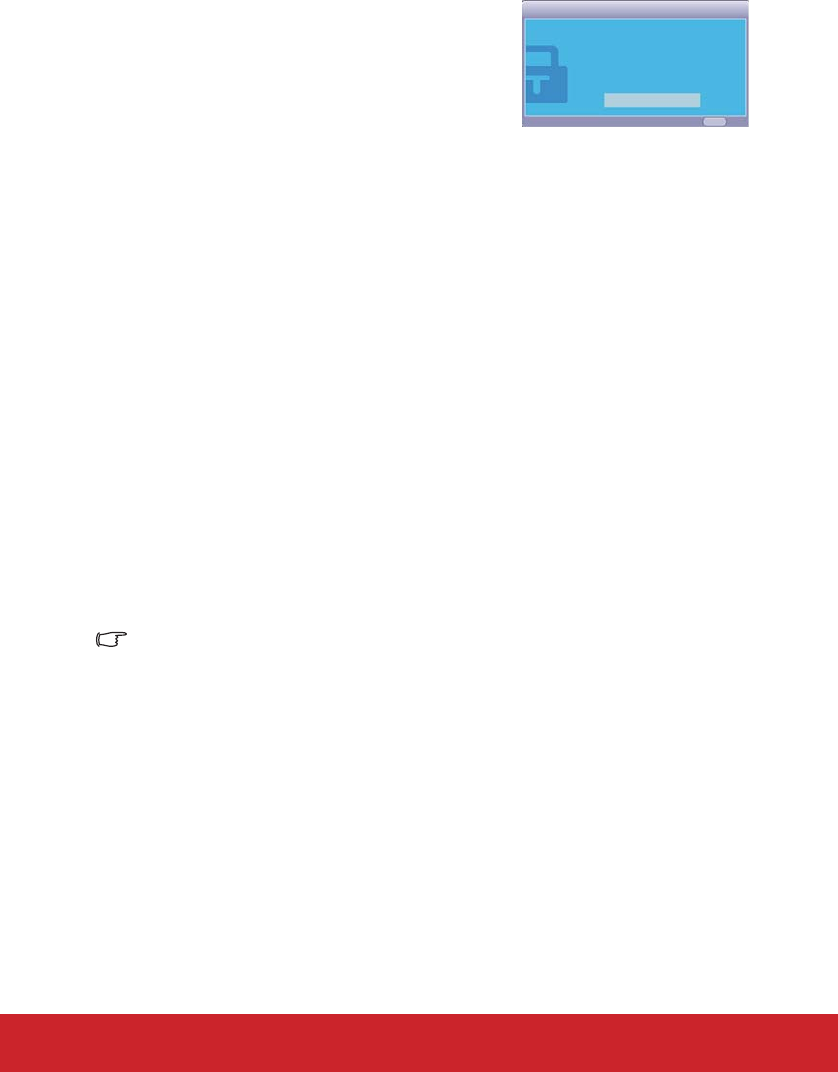
25
Entering the password recall procedure
1. Press and hold AUTO on the projector or Auto
Sync on the remote control for 3 seconds. The
projector will display a coded number on the
screen.
2. Write down the number and turn off your
projector.
3. Seek help from the local service center to decode
the number. You may be required to provide
proof of purchase documentation to verify that you are an authorized user of the
projector.
Changing the password
1. Open the OSD menu and go to the SYSTEM SETUP: Advanced > Security
Settings > Change Password menu.
2. Press MODE/ENTER on the projector or Enter on the remote control. The message
'INPUT CURRENT PASSWORD' is displayed.
3. Enter the old password.
• If the password is correct, another message 'INPUT NEW PASSWORD' is
displayed.
• If the password is incorrect, the password error message is displayed lasting for
three seconds, and the message 'INPUT CURRENT PASSWORD' is
displayed for your retry. You can press MENU/EXIT on the projector or Exit
on the remote control to cancel the change or try another password.
4. Enter a new password.
5. Confirm the new password by re-entering the new password.
6. You have successfully assigned a new password to the projector. Remember to enter
the new password next time the projector is started.
7. To leave the OSD menu, press MENU/EXIT on the projector or Exit on the remote
control.
The digits being input will be displayed as asterisks on-screen. Write your selected password
down here in this user manual in advance or right after the password is entered so that it is
available to you should you ever forget it.
Password: __ __ __ __ __ __
Keep this user manual in a safe place.
Please write down the recall code,
and contact ViewSonic
Customer Center.
Recall code:
0 2 1 2
RECALL PASSWORD
Exit
MENU