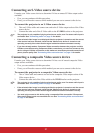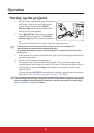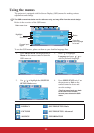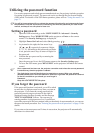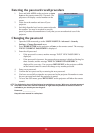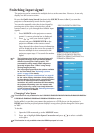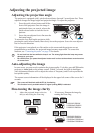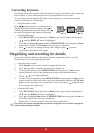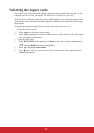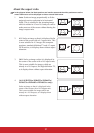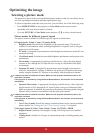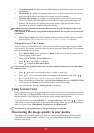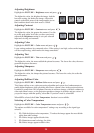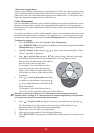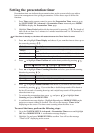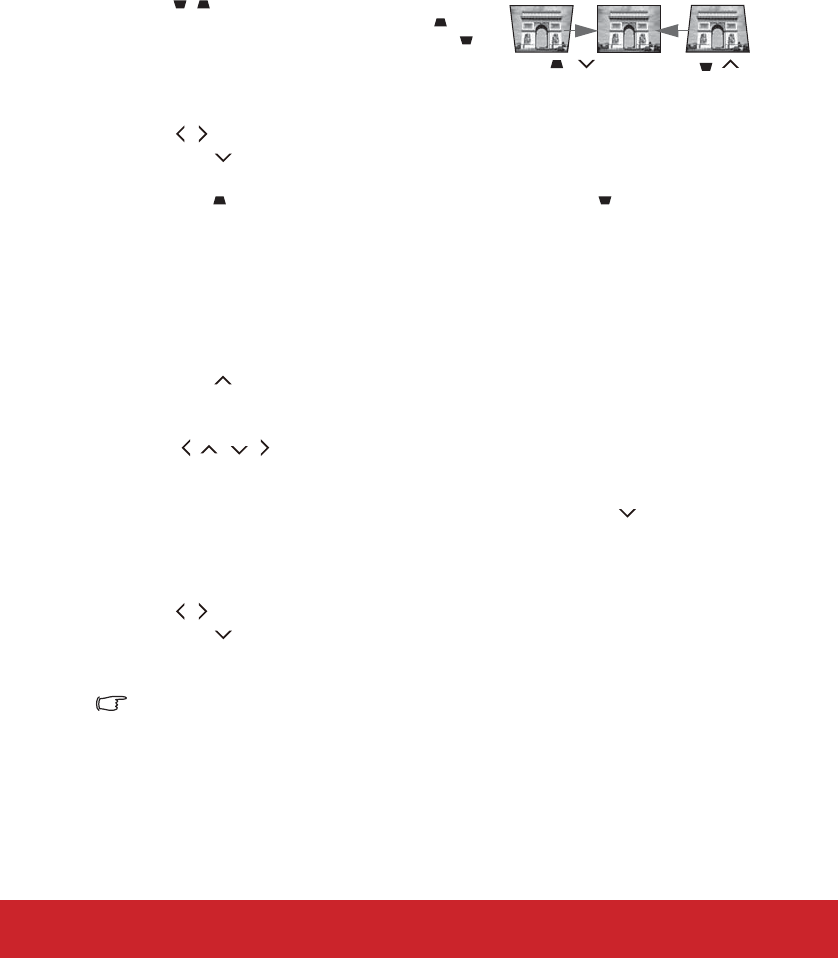
29
Correcting keystone
Keystoning refers to the situation where the projected image is noticeably wider at either the
top or bottom. It occurs when the projector is not perpendicular to the screen.
To correct this, besides adjusting the height of the projector, you will need to manually
correct it following one of these steps.
• Using the remote control
Press / on the projector or remote control to
display the Keystone correction page. Press to
correct keystoning at the top of the image. Press
to correct keystoning at the bottom of the image.
• Using the OSD menu
1. Press MENU/EXIT on the projector or Menu on the remote control and then press
/ until the
DISPLAY menu is highlighted.
2. Press to highlight Keystone and press MODE/ENTER on the projector or Enter
on the remote control. The Keystone correction page is displayed.
3. Press to correct keystoning at the top of the image or press to correct
keystoning at the bottom of the image.
Magnifying and searching for details
If you need to find the details on the projected picture, magnify the picture. Use the
direction arrow keys for navigating the picture.
• Using the remote control
1. Press Magnify on the remote control to display the Zoom bar.
2. Press repeatedly to magnify the picture to a desired size.
3. To navigate the picture, press MODE/ENTER on the projector or Enter on the
remote control to switch to the paning mode and press the directional arrows
( , , , ) to navigate the picture.
4. To reduce size of the picture, press MODE/ENTER on the projector or Enter on the
remote control to switch back to the zoom in/out functionality, and press AUTO/Auto
Sync to restore the picture to its original size. You can also press repeatedly until
it is restored to the original size.
• Using the OSD menu
1. Press MENU/EXIT on the projector or Menu on the remote control and then press
/ until the DISPLAY menu is highlighted.
2. Press
to highlight Zoom and press MODE/ENTER on the projector or Enter on
the remote control. The Zoom bar is displayed.
3. Repeat steps 2-4 in the section of Using the remote control above.
The picture can only be navigated after the picture is magnified. You can further magnify the
picture while searching for details.
Press /.
Press /.