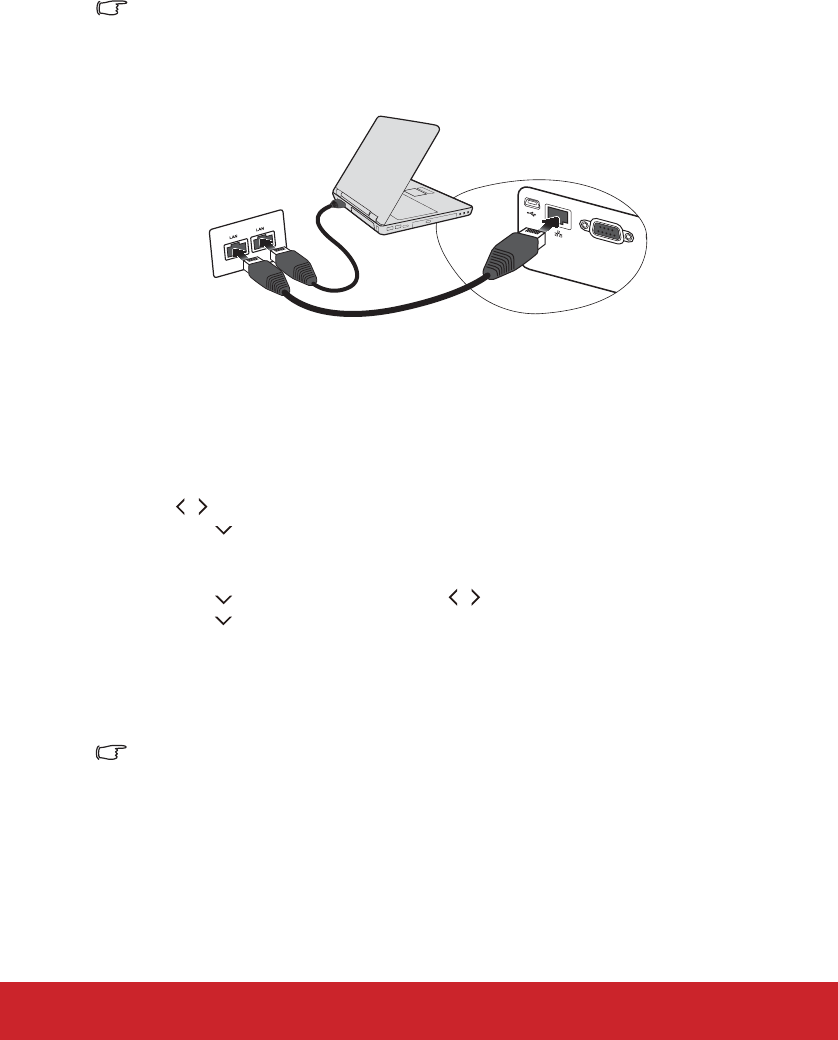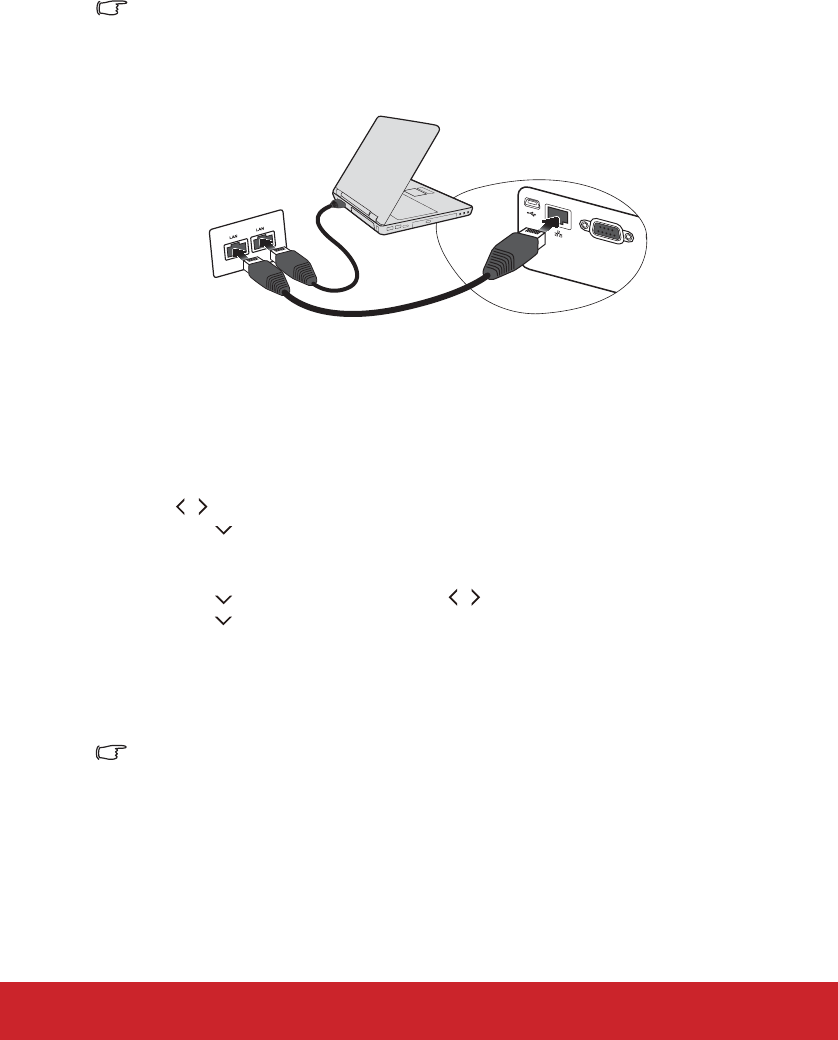
39
Controlling the projector through a LAN
environment
This function is only available for the PJD6223/PJD6253/PJD6353/PJD6353s/PJD6383/PJD6383s
PJD6 3w/PJD66 3w series.
The projector supports Crestron
®
software. With correct settings for the LAN Control
Settings menu, you can manage the projector from a computer using a web browser when
the computer and the projector are properly connected to the same local area network.
Configuring the LAN Control Settings
If you are in a DHCP environment:
1. Take a RJ45 cable and connect one end to the RJ45 LAN input jack of the projector
and the other end to the RJ45 port.
2. Press MENU/EXIT on the projector or Menu on the remote control and then press
/ until the SYSTEM SETUP: Basic menu is highlighted.
3. Press to highlight LAN Control Settings and press MODE/ENTER on the
projector or Enter on the remote control. The LAN Control Settings page is
displayed.
4. Press to highlight DHCP and press / to select On.
5. Press to highlight Apply and press MODE/ENTER on the projector or Enter on
the remote control.
6. Please wait for around 15 - 20 seconds, and then re-enter the LAN Control Settings
page. The Projector IP Address, Subnet Mask, Default Gateway, and DNS Server
settings will be displayed. Note down the IP address displayed in the Projector IP
Address row.
• If the Projector IP Address still does not appear, contact your network administrator.
• If the RJ45 cables are not properly connected, the Projector IP Address, Subnet Mask,
Default Gateway, and DNS Server settings will display 0.0.0.0. Make sure the cables are
properly connected and perform the procedures above again.
• If you need to connect to the projector in its standby mode, set Power Saving to Off.
(An example of connection)
55 5 /PJD6653ws/PJD6683w/PJD6683ws