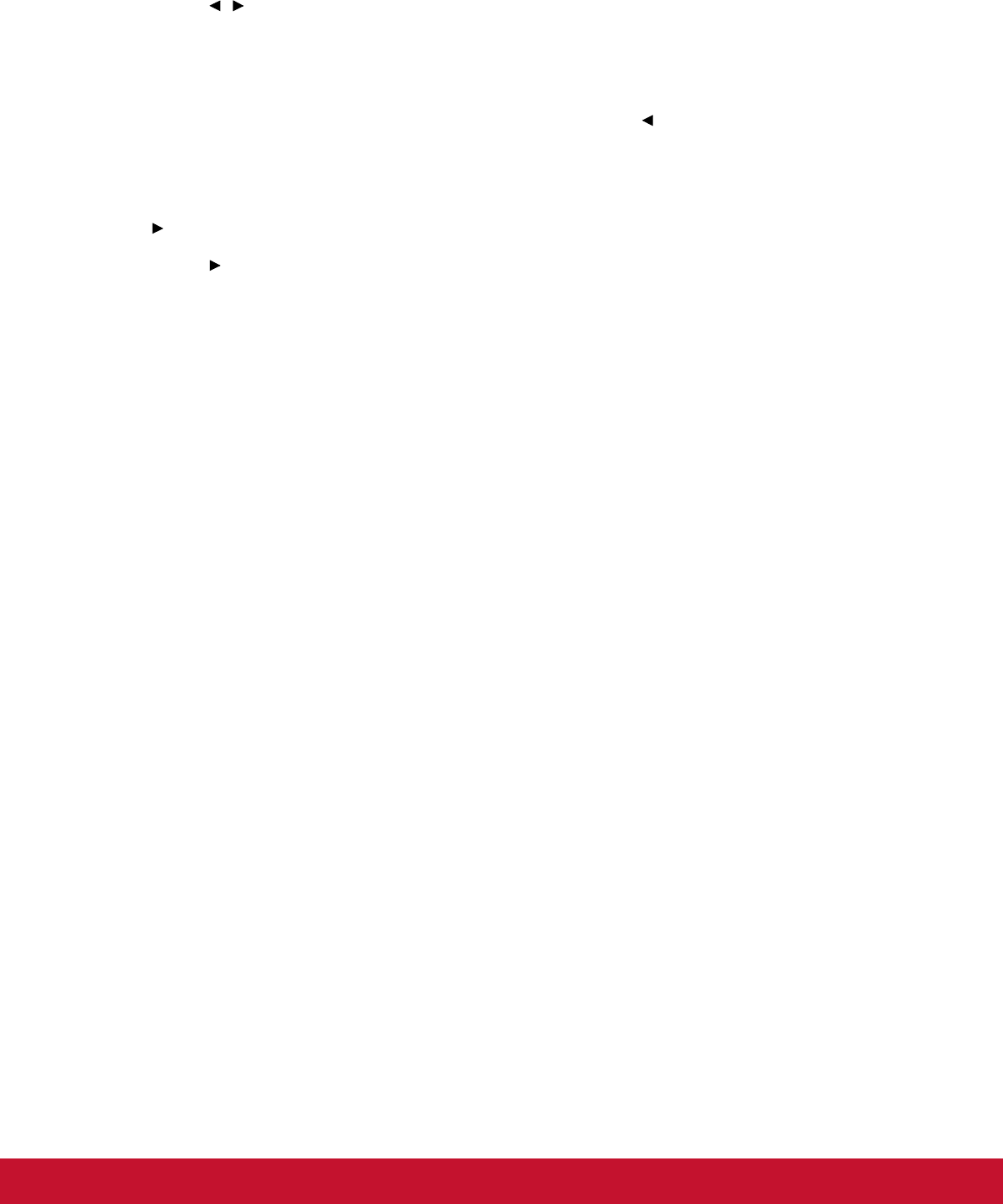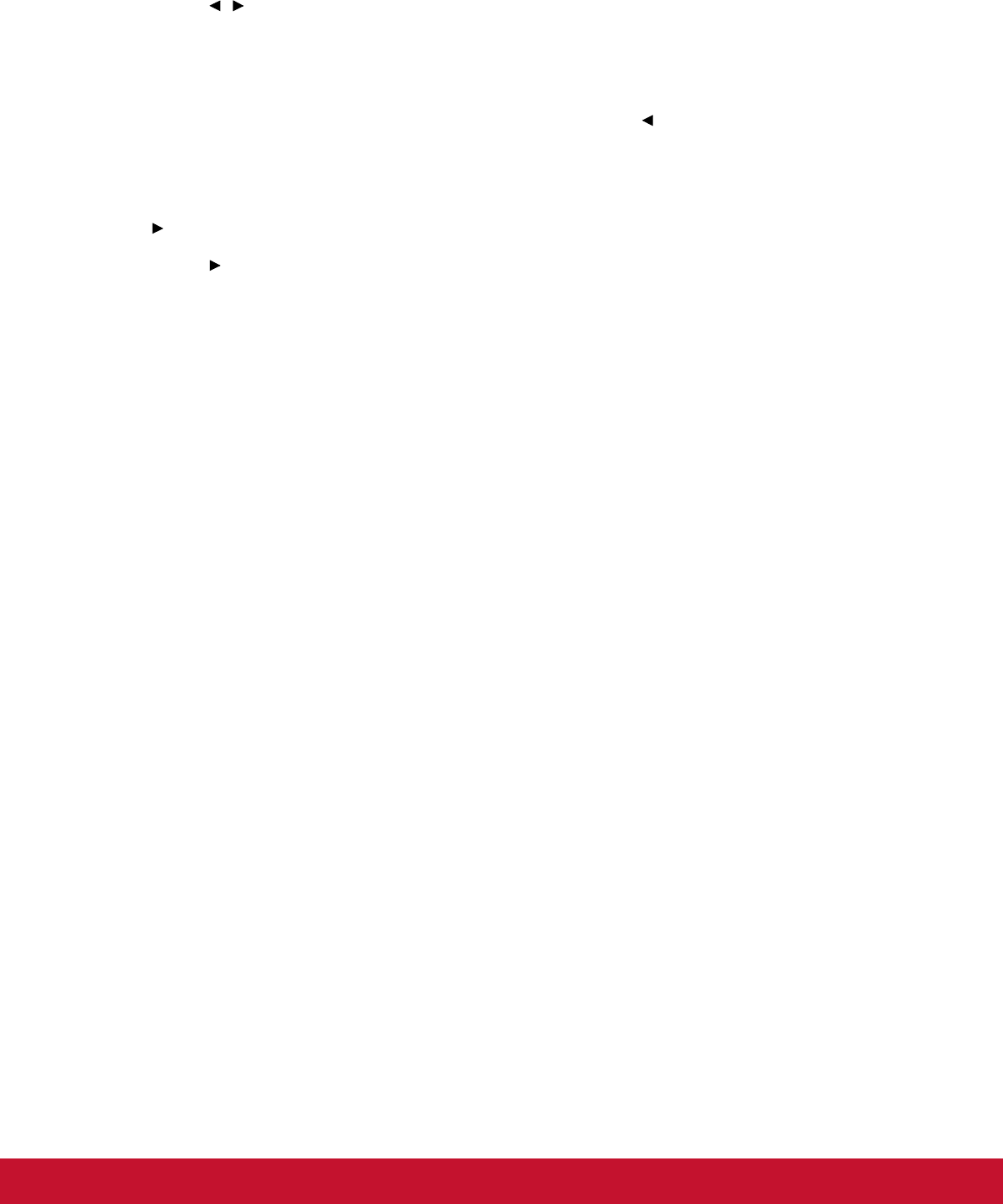
33
Zoom
Using the remote control
1. Press Magnify on the remote control to display the Zoom bar.
2. Press / to magnify the picture to a desired size.
3. Press “Enter” on the projector or remote control to switch to the paning mode and
press the directional arrows to navigate the picture. The zoom bar needed to be
shown on screen if we want to switch the paning mode.
4. To reduce size of the picture, press Magnify and press repeatedly until it is
restored to the original size.
Using the OSD menu
1. Press MENU/EXIT on the projector or Menu on the remote control and then press
until the Video/Audio menu is highlighted.
2. Press to highlight Zoom.
3. Repeat steps 2-4 in the section of Using the remote control above.
Video Setting
Allow you to enter the Video Setting menu.
• Sharpness: Sharpen or soften the image.
• Tint: Shift colors toward red or green.
• Saturation: Adjust a video image from black and white to fully saturated color.
Audio Setting
Allow you to enter the Audio Setting menu.
• Volume: Adjust the projector’s volume level.
• Mute: Toggles the projector audio between on and off.
• Audio In: Switch Audio in 2 function for Audio in or Microphone in function.
• Microphome Volume: Adjust the microphone’s volume level.
Setting
Projector Projection
Adjust the picture to match the orientation of the projector: upright or upside-down, in
front of or behind the screen. Invert or reverse the image accordingly.
Menu Setting
Allow you to enter the Menu Setting menu.
• Menu Position: Choose the menu location on the display screen.
• Menu Display Time: Duration of OSD menu display countly starts (at idle state by
second).
• OSD Transparency: Select to change the transparency level of the OSD
background.