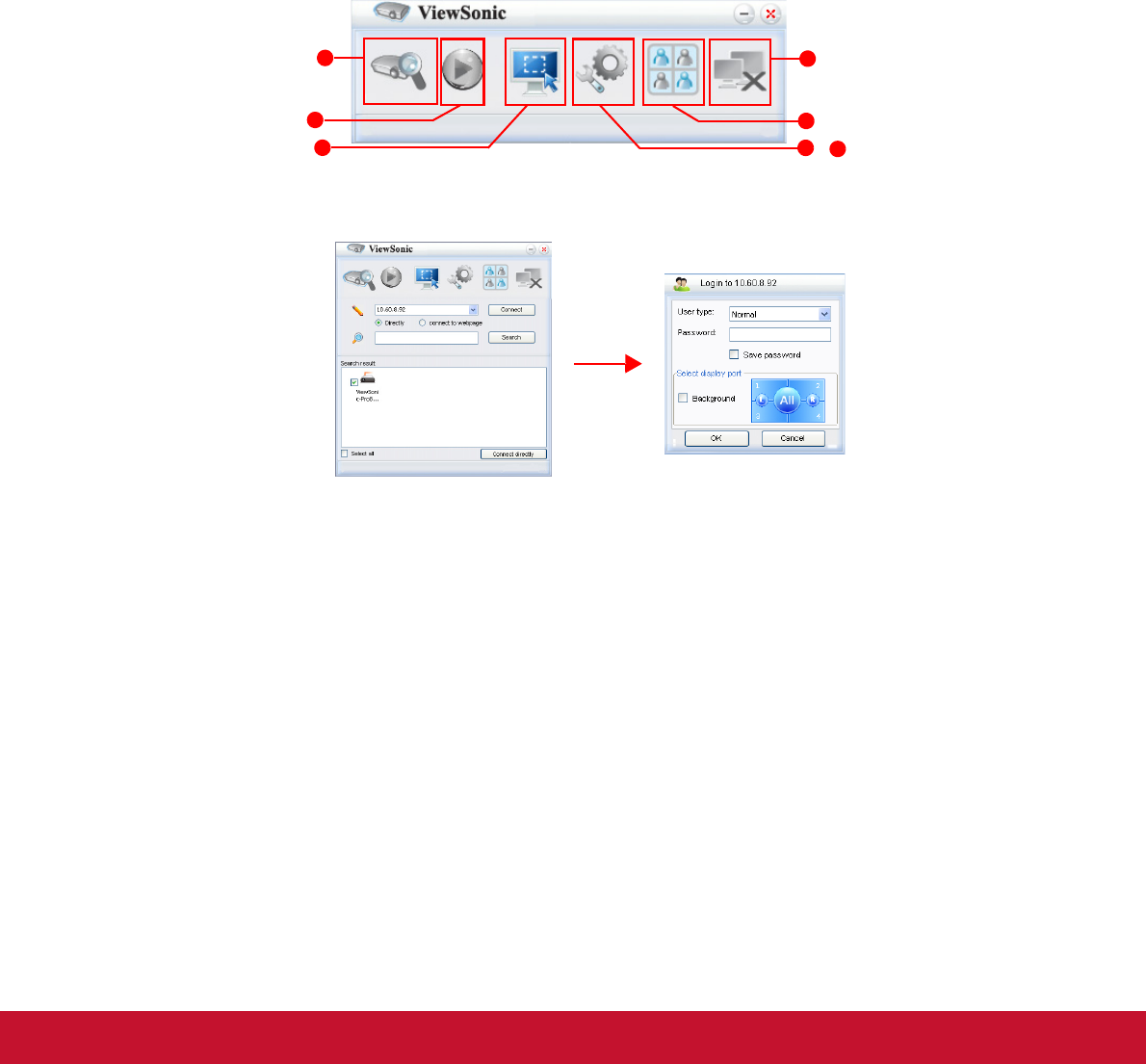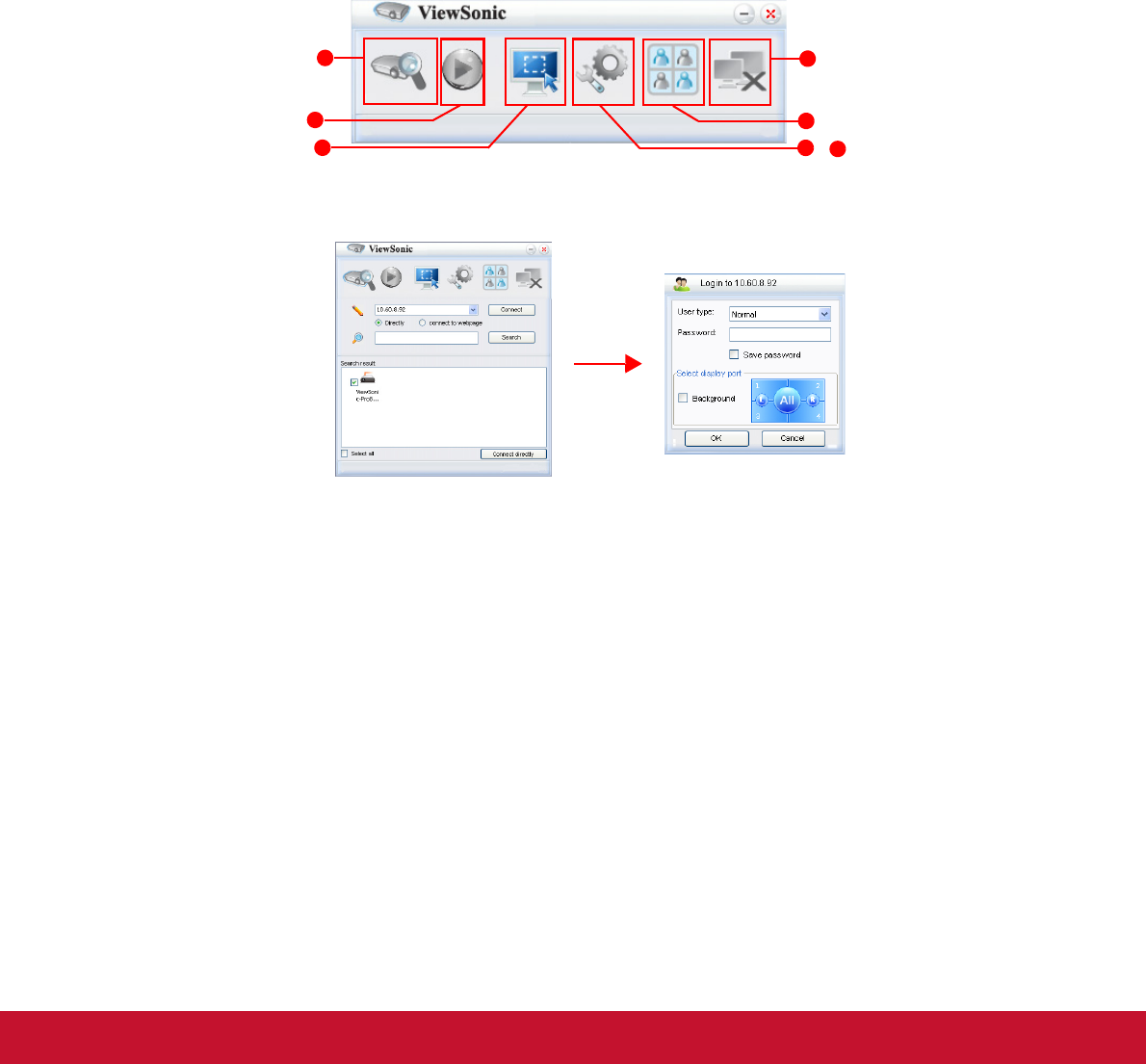
38
Displaying images through vsPresenter
Downloading and installing vsPresenter
The vsPresenter is an application running on the host PC. It helps connect your
computer to an available network projector and transfer the desktop content to the
network projector via local network connection.
1. Enter the main page of Network Control. See steps 1-2 on page 33 for details.
2. Download vsPresenter.
3. When the download is complete, install the software to your computer by clicking
the exe file. Follow the on-screen instructions to complete the installation.
4. Launch vsPresenter.
Using vsPresenter
1. The Search page allows you to search and connect to a projector.
i. To connect to a projector, select Directly then type the projector IP address and
click Connect.
ii. To search for projectors, simply click Search to list all the projectors on the
same local area network. Click the desired projectors in the Search result list,
and click Connect directly. You can also type a desired projector name and
click Search.
iii. You can link to the ViewSonic webpage control system on page 33.
• If you are the first time user, choose your identity as a Normal user or
Administrator. Both require no password. But if you choose to be an
Administrator, you have the authority to set a password for connecting to the
projector. That password should be kept and used next when you try to connect
to the same projector.
• If there are multiple computers connected to the projector, you can decide a
display zone by clicking 1, 2, 3, 4, L, R, All, or Background.
&
1
2
3
7
6
4
5