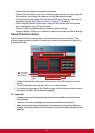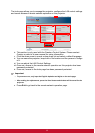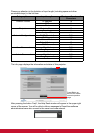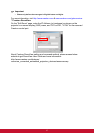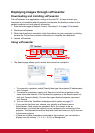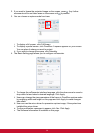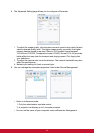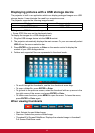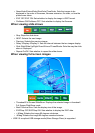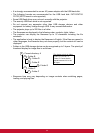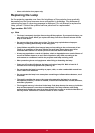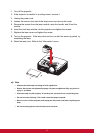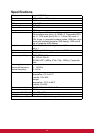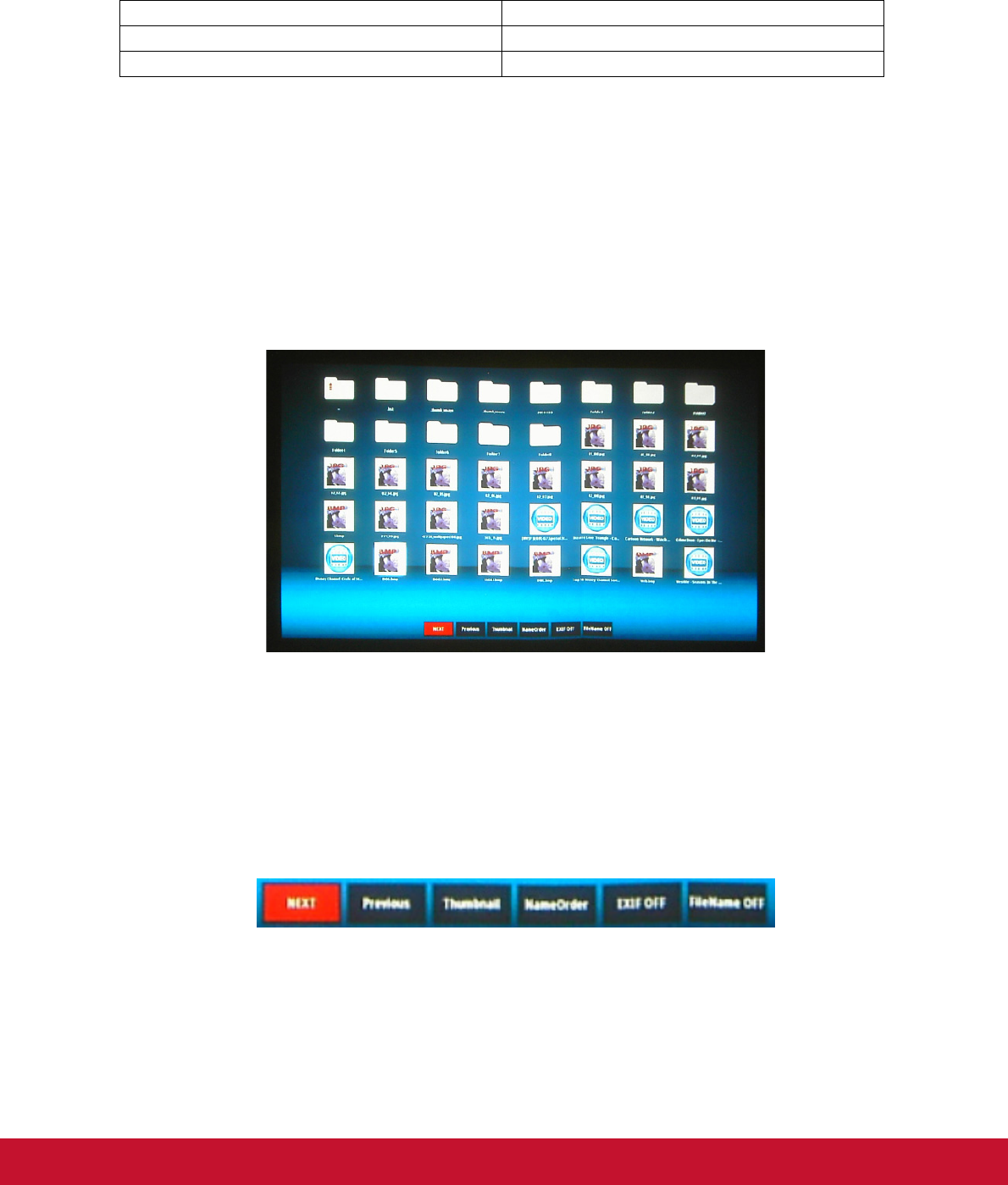
42
Displaying pictures with a USB storage device
The projector is built-in an application which can display packaged images on a USB
storage device. It can eliminate the need for a computer source.
The projector supports the following image formats:
• Progressive JPEG files are not supported.
• Some JPEG files may not be displayed clearly.
To display the images on a USB storage device:
1. Plug the USB storage device into the USB A socket.
2. The projector automatically displays the main screen. Or your can manually select
USB A from the source selection bar.
3. Press ENTER on the projector or Enter on the remote control to display the
content of your USB storage device.
4. Folders and supported files are represented in thumbnail mode.
• To scroll through the thumbnails, use the four directional arrow keys.
• To open a folder/file, press ENTER or Enter.
• To go back to the previous screen, select the thumbnail with an up arrow in the
top right corner of the screen, and press ENTER or Enter.
• To obtain more functions, press MENU to open the menu. To leave the menu,
press ENTER or Enter again.
When viewing thumbnails
• Next: Selects the next folder/image.
• Previous: Selects the previous folder/image.
• Thumbnail/Full Screen/SlideShow: Displays the selected image in thumbnail/
Full Screen/SlideShow mode.
File format Maximum pixel size
JPEG 8000 x 8000
GIF/TIFF/PNG/BMP 1280 x 800