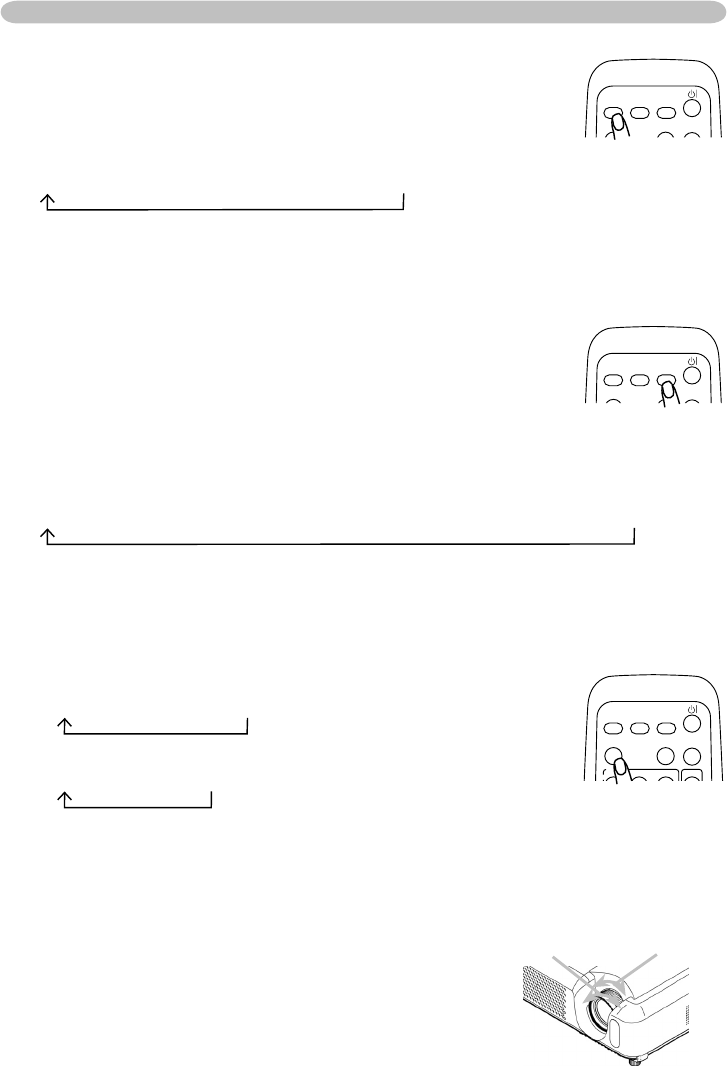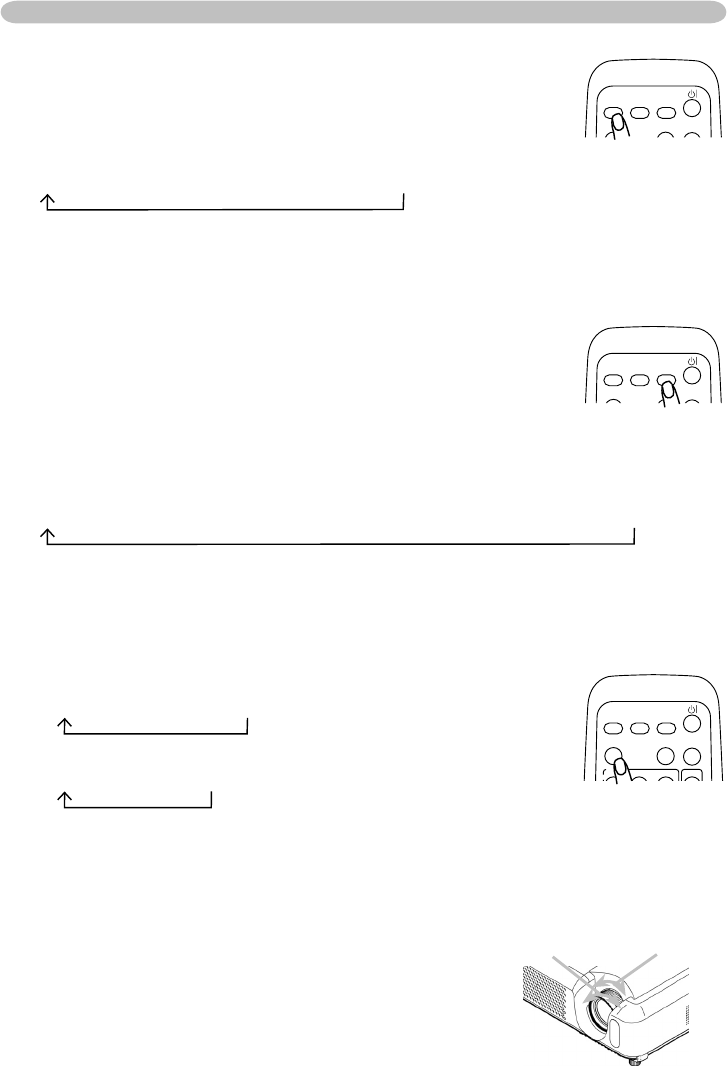
19ViewSonic PJ656
Operating
Adjusting the zoom and focus
1.
Use the zoom knob to adjust the screen size.
2.
Use the focus ring to focus the picture.
Selecting an aspect ratio
1.
Press the ASPECT button on the remote control.
Each time you press the button, the projector switches the mode for aspect
ratio in turn.
For an RGB signal
NORMAL
4:3
16:9
For a video signal/no signal
4:3
16:9
SMALL
● The NORMAL mode keeps the original aspect ratio of the signal.
● For an HDTV signal of 1125i (1080i) or 750p (720p) as the COMPONENT
VIDEO input, only 16:9 mode can be selected.
● Performing the automatic adjustment initializes the aspect ratio setting.
Searching an input signal
1.
Press the SEARCH button on the remote control.
The projector will start to check its input ports in order to
find any input signals.
Then when an input is found, the projector will stop searching and display the
image. If no signal is found, the projector will return to the state selected before
the operation.
RGB IN 1
RGB IN 2
COMPONENT VIDEO
S-VIDEO
VIDEO
Zoom knob
Focus ring
HOME
PAGE UP
PAGE DOWN
END
VIDEO
RGB
SEARCH
FREEZE
OFF
ON
MAGNIFY
ASPECT AUTO
BLANK
MUTE
VOLUME
KEYSTONE
POSITION
ES
C
ENTE
R
MENU
RESE
T
HOME
PAGE UP
PAGE DOWN
END
VIDEO
RG
B
SEARC
H
FREEZE
OFF
ON
MAGNIFY
ASPECT AUTO
BLANK
MUTE
VOLUME
KEYSTONE
POSITION
ES
C
ENTER
MENU
RESE
T
Selecting an input signal (continued)
1.
Press the VIDEO button on the remote control to select an
input for video signal.
Each time you press the button, the projector switches its
video input port as below.
COMPONENT VIDEO
S-VIDEO
VIDEO
● If the VIDEO button is pushed (when switching from RGB to VIDEO signals)
when TURN ON is selected for the AUTO SEARCH item in the OPTION menu
the projector will check the COMPONENT VIDEO port first. If no input is
detected at the port, projector will begin to check other ports in above order.
HOME
PAGE UP
PAGE DOWN
END
VIDEO
RGB
SEARCH
FREEZE
OFF
ON
MAGNIFY
ASPECT AUTO
BLANK
MUTE
VOLUME
KEYSTONE
POSITION
ES
C
ENTE
R
MENU
RESE
T