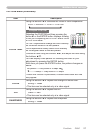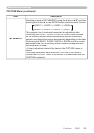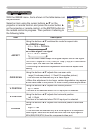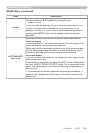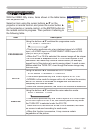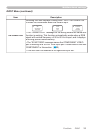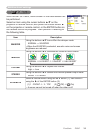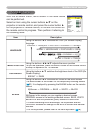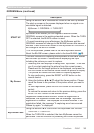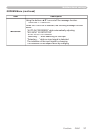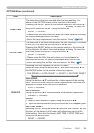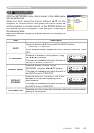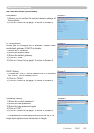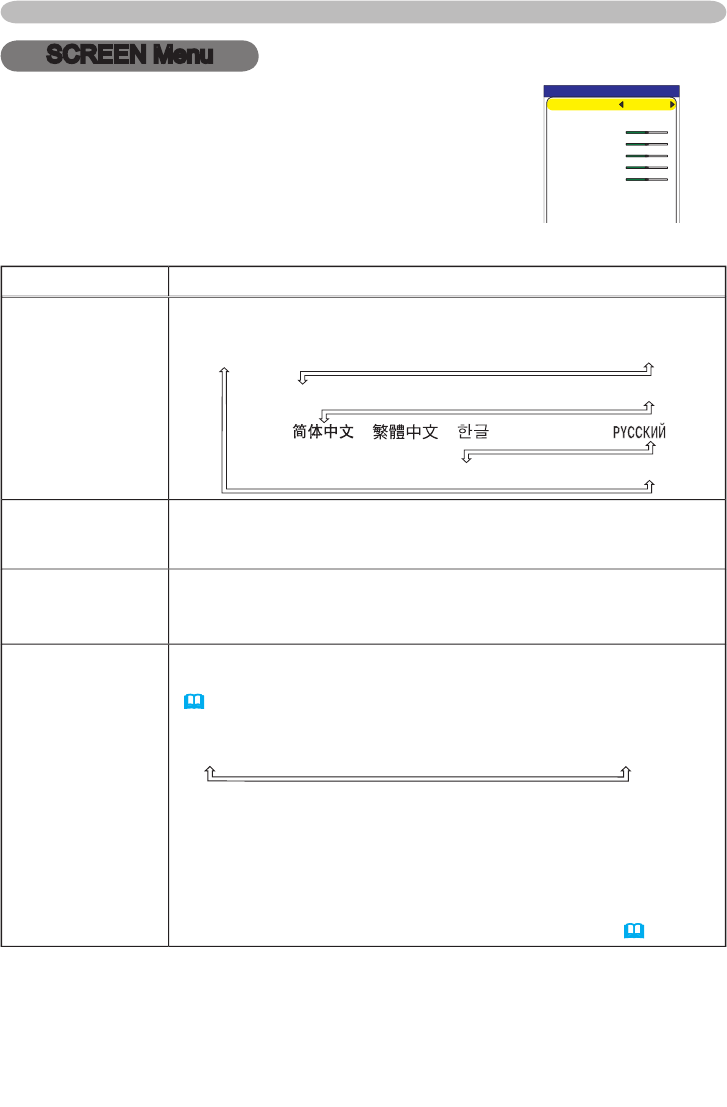
35
ViewSonic PJ862
Multifunctional settings
SCREEN Menu
Item
Description
LANGUAGE
Using the buttons ▲/▼ switches the
OSD (On Screen Display)
language
.
MENU POSITION
Using the buttons ◄/►/▲/▼ adjusts the
menu position
.
To quit the operation, press the MENU button on the remote control
or keep no operation for 10 seconds.
OSD BRIGHT
Using the buttons ▲/▼ switches the
brightness level of the OSD (On
Screen Display)
.
BRIGHT
DARK
BLANK
Using the buttons ▲/▼ switches the
mode for the blank scree
n
.
The blank screen is the screen
for the temporarily blanking feature
(
21
)
.
It is displayed by pressing the BLANK button on the remote
control
.
MyScreen
ORIGINAL
BLUE
WHITE
BLACK
MyScreen is the screen you can register a desired screen.
ORIGINAL screen is the existing standard screen.
BLUE, WHITE
and BLACK are non-patterned (plain) screens in each color.
•
To avoid remaining as an afterimage, the MyScreen and the
ORIGINAL screens will change to the BLACK screen after several
minutes.
•
For the MyScreen, please refer to the item MyScreen
(
36
).
With the SCREEN menu, items shown in the table below
can be performed.
Select an item using the cursor buttons ▲/▼ on the
projector or remote control, and press the cursor button ►
on the projector or remote control, or the ENTER button on
the remote control to progress. Then perform it referring to
the following table.
EASY MENU
CONTRAST
ASPECT 4:3
BRIGHT
MODE NORMAL
COLOR
+0
+0
+0
TINT
+0
SHARPNESS
+3
WHISPER NORMAL
RESET
FILTER TIME 0
LANGUAGE ENGLISH
Go To Advance Menu...
MIRROR NORMAL
SUOMI POLSKI TÜRKÇE
ENGLISH FRANÇAIS DEUTSCH ESPAÑOL ITALIANO
NORSK NEDERLANDS PORTUGUÊS 日本語
SVENSKA