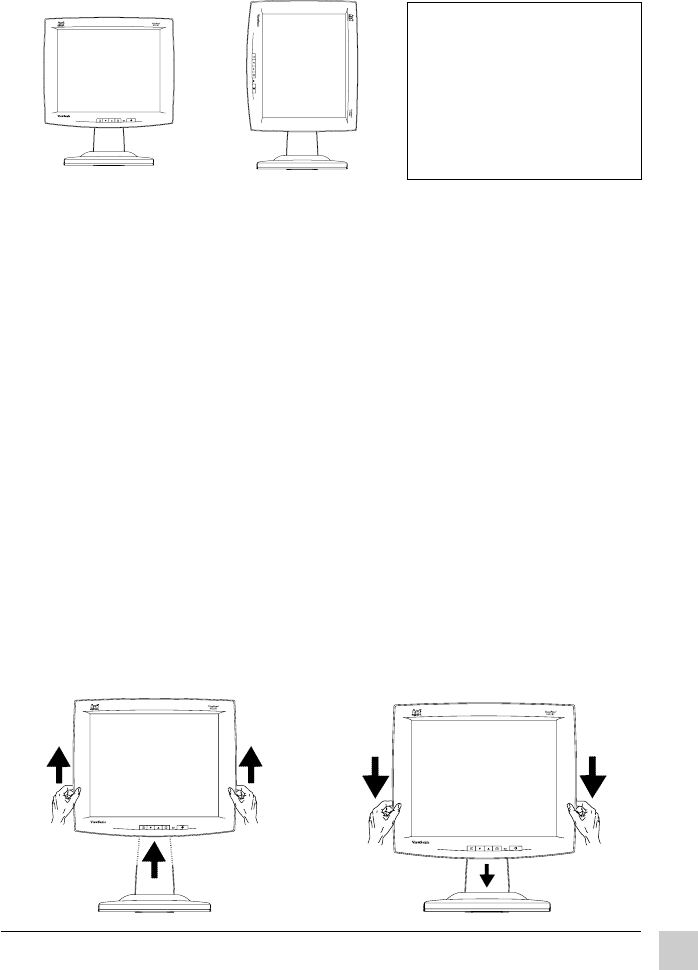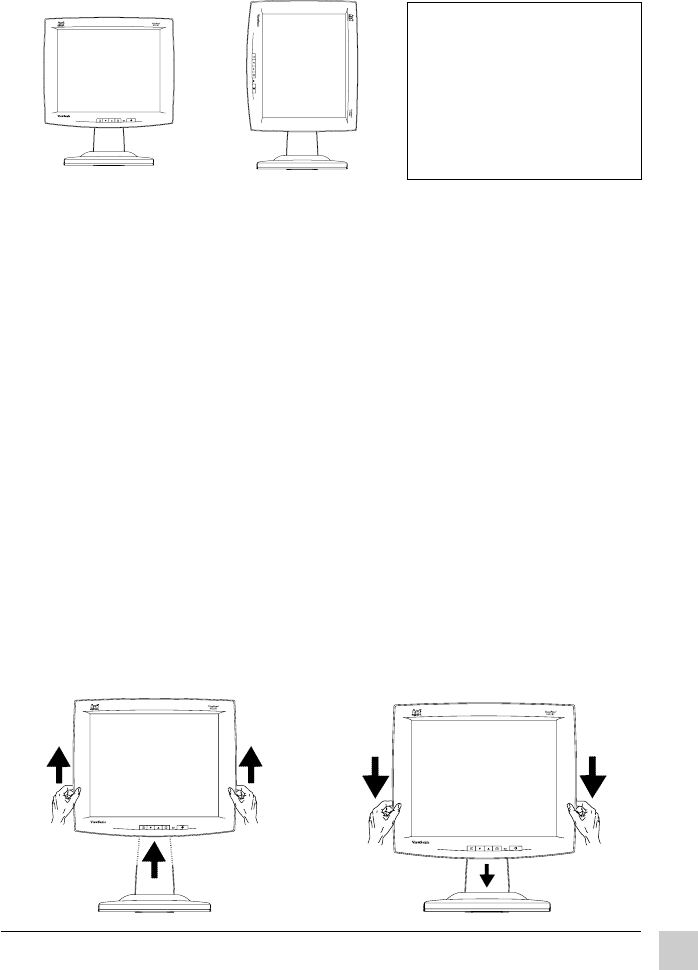
9
ViewSonic VG181
Using the ViewPanel
Landscape/Portrait Modes*
The VP181 ViewPanel
®
can operate in either Landscape or Portrait mode
(see below).
To switch from Landscape (default) to Portrait modes, do the following:
(1) Face the front of ViewPanel. (2) Pull the bottom of the ViewPanel
toward you to tilt the bottom away from the base. (3) After tilting the
ViewPanel, manually rotate the VP181 clockwise 90°.
To switch from Portrait to Landscape mode, follow steps 1 - 3 above, but
manually rotate the VP181 panel counter-clockwise 90°.
*PerfectPortrait software is compatible with most PCI and AGP graphics
(video) cards. For information on compatible graphics cards and approved
hardware configurations, go to the ViewSonic website, http://
www.viewsonic.com, and select the following path: Customer support >
Support options > Document area > PPCHART.XLS. The PPCHART.XLS
spreadsheet will provide information on compatibility with your graphics
card.
To Raise and Lower the display
You can easily raise and lower the display panel (the head) manually. As
you face the front of the display, take hold of each side of the head and pull
upward or down to meet your personal preference.
Landscape
Portrait
Raise the
display
Lower the
display
NOTE: Before using the
portrait display mode,
first install the
PerfectPortrait
TM
* software
included with your
VG181
ViewPanel.
Follow the instructions
that accompany the
PerfectPortrait software.