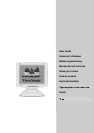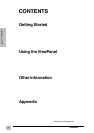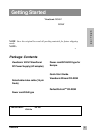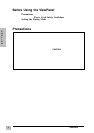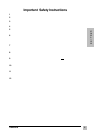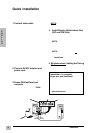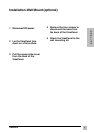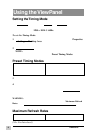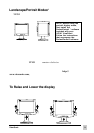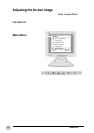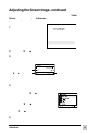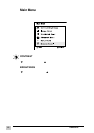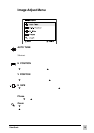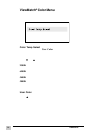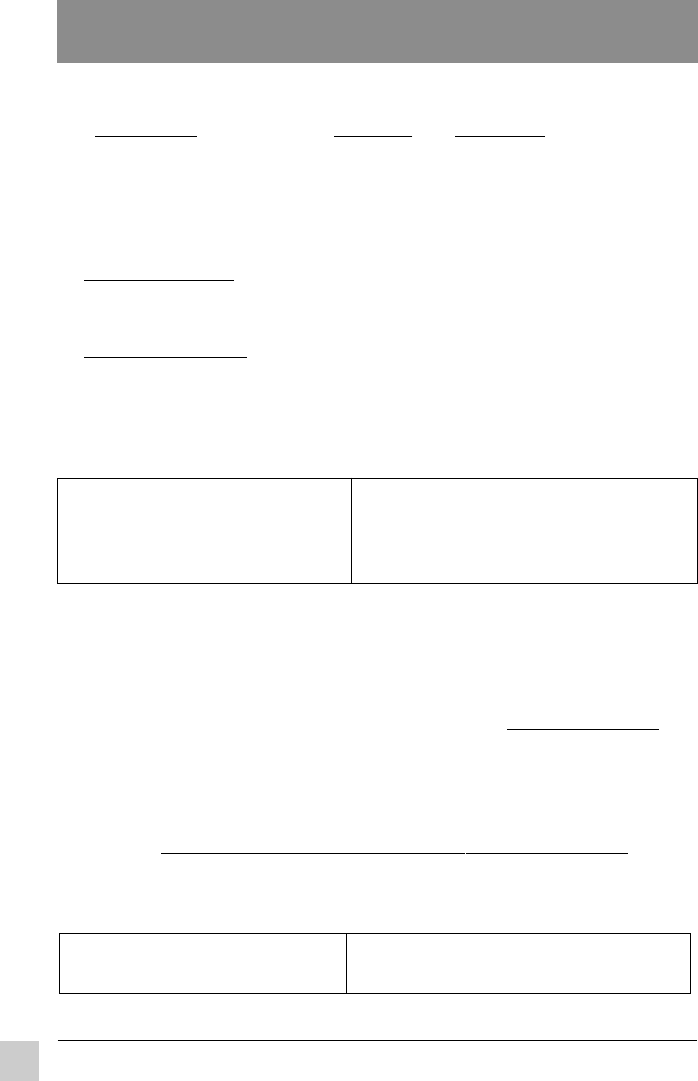
Using the ViewPanel
ViewSonic VG181
8
Using the ViewPanel
Setting the Timing Mode
The timing mode consists of the resolution and refresh rate (vertical
frequency). After setting the timing mode, use the ViewSonic OnView
®
controls in this section to make adjustments. The recommended timing mode
for this ViewPanel is: 1280 x 1024 @ 60Hz.
To set the Timing Mode:
1 Set the resolution: Right-click on the Windows
®
desktop > Properties
> Settings > Desktop Area > set the resolution (example 1280 x 1024
@ 60Hz).
2 Set the refresh rate: See your graphic card's user guide for instructions.
NOTE: To minimize the adjustments required for an optimal screen
image, select a timing mode from the Preset Timing Modes table
below.
3 For best image quality, activate AUTO TUNE from the IMAGE ADJUST
menu.
4 If necessary, make small adjustments using H POSITION and
V POSITION (Horizontal Position and Vertical Position) from the
IMAGE ADJUST menu until the screen image is completely visible.
(The black border around the edge of the screen should barely "touch"
the illuminated "active area" of the ViewPanel.)
WARNING: Do NOT set the graphics card in your computer to exceed the
maximum refresh rate for each resolution shown below in the Maximum Refresh
Rates table. Doing so may result in permanent damage to your ViewPanel.
Preset Timing Modes
VGA 640 x 350 @ 70Hz
VGA 640 x 400 @ 70Hz
VESA 640 x 480 @ 75Hz
VESA 800 x 600 @ 75Hz
Maximum Refresh Rates
1280 x 1024 @ 75Hz
1024 x 768 NI @ 75 Hz
(NI= Non Interlaced)
800 x 600 NI @ 75Hz
640 x 480 NI @ 75 Hz
VESA 1024 x 768 @ 75Hz
VESA 1280 x 1024 @ 60Hz & 75Hz
Macintosh
®
640 x 480 @ 67Hz