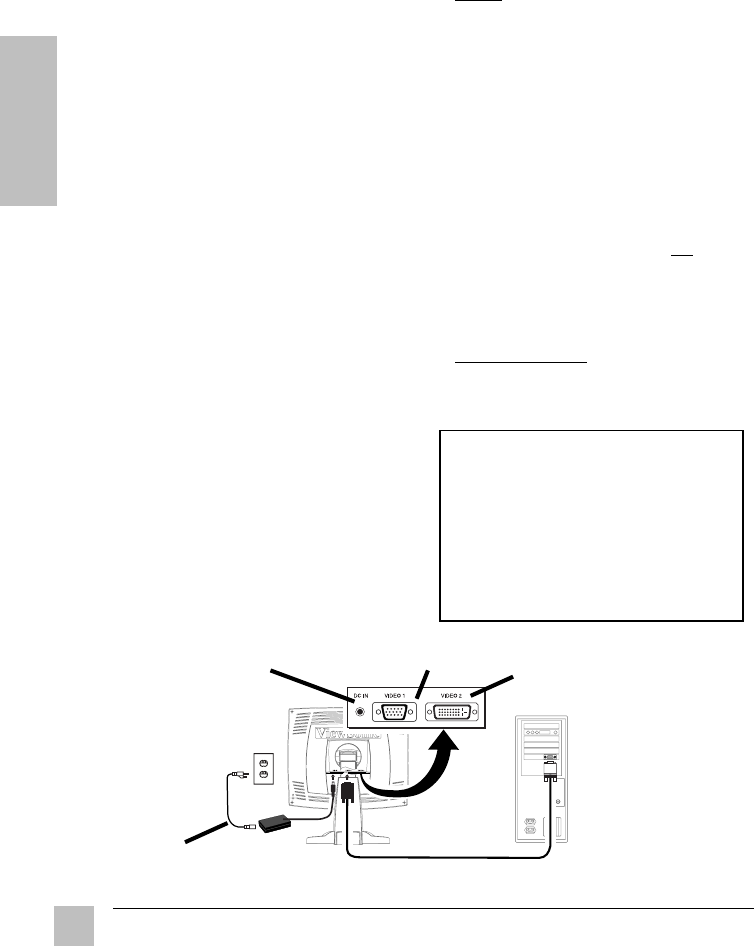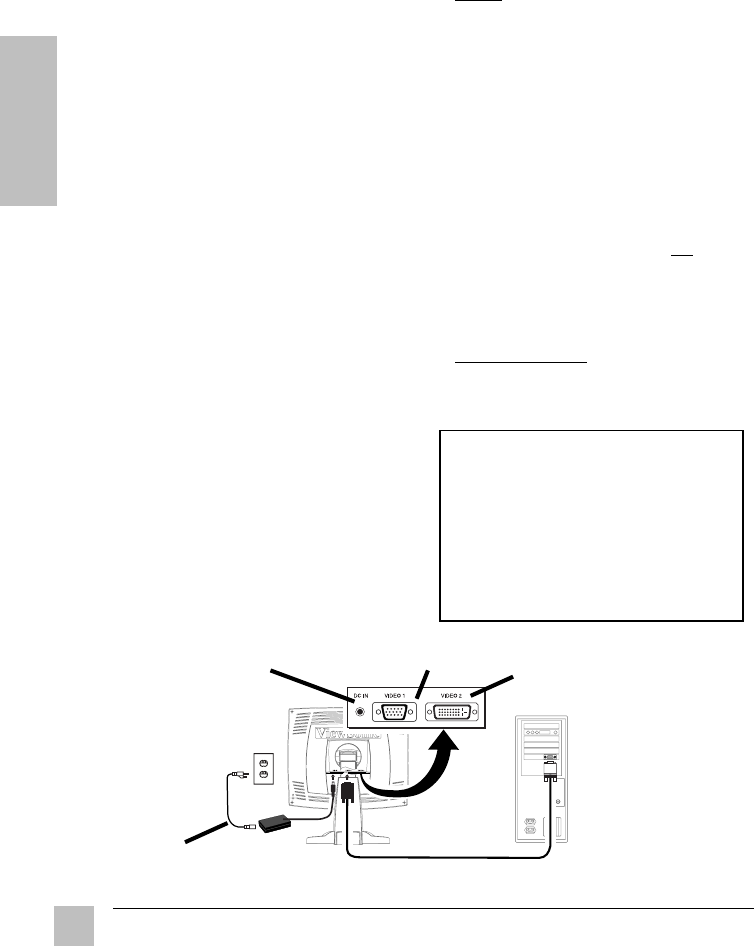
6
ViewSonic VG181
E
N
G
L
I
S
H
1 Connect video cable
Make sure that both the ViewPanel
®
and
the computer are powered OFF.
Connect the video cable from the back
of your computer to the analog and/or
the Digital Video Interface (DVI) inputs
on the back of the display depending on
the signal of your computer(s). If you
have have both analog and digital
inputs, see Using the ViewPanel in this
guide to toggle between the two ports.
Macintosh
®
users:
Connect a
Macintosh adapter (part No. VMAC-1)
to the video cable, then to the ViewPanel.
To order an adapter for older Macintosh
systems send an email to:
vsparts@viewsonic.com, or call
ViewSonic
®
customer service (see the
Customer Support section of this guide).
You will need to provide your
ViewPanel's serial number.
2 Connect AC/DC adapter and
power cord
Connect the power cord to a properly
grounded AC (i.e., wall) outlet, then to
the AC/DC adapter and to the
ViewPanel as shown below.
3 Power-ON ViewPanel and
computer
Power-ON the ViewPanel, THEN power-
ON the computer.
Installation is complete!
Enjoy your new ViewPanel!
To be best prepared for any future customer
service needs:
•
Write the serial number (see back of the
ViewPanel) in
"For your Records"
on page 1
of this guide.
•
Register the product on the Internet at:
www.viewsonic.com
NOTE:At this point Windows
®
98 users
may receive a message asking them to
install the VG181’s INF file.
4 Install Display Optimization files
(INF and ICM files)
(1) Insert the ViewSonic Wizard CD-
ROM into your computer’s CD-ROM
drive.
NOTE: If your computer does not have
a CD-ROM drive, see Customer
Support in this manual.
(2) Wait for the CD-ROM to auto-start.
NOTE: If the CD-ROM does not auto-
start: double-click on the CD-ROM icon
in Windows Explorer, then double-click
on install.exe.
(3) Follow the on-screen instructions.
5 Windows users: Setting the Timing
Mode
See page 8 for procedures to set the
timing mode.
Quick Installation
Available options: wall mount (contact ViewSonic or your dealer), turn the display from
Landscape to Portrait mode (see Using the ViewPanel section), raise or lower the display
up or down (see the next page). However, if you just want the quickest and easiest way
to get connected, follow the Quick Installation instructions below.
DC IN port
(Small DC power cord)
Analog Input
Port
DVI Input Port
(auto-detects)
DC Power Supply
(AC Adapter)
Video cable from your computer to the
ViewPanel Video 1 and/or Video 2 Input Ports
AC
outlet