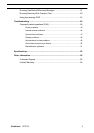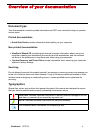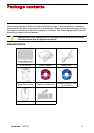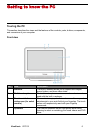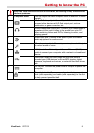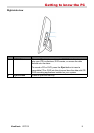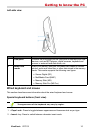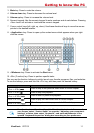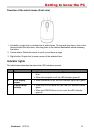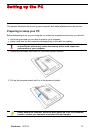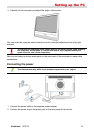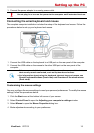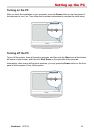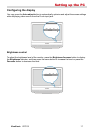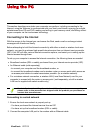ViewSonic VPC101 11
Getting to know the PC
3. Mute key: Press to mute the volume.
4. Volume down key: Press to decrease the volume level.
5. Volume up key: Press to increase the volume level.
6. Numeric keypad: Use the numeric keypad to enter numbers and do calculations. Pressing
<Num Lock> will activate or inactivate the numeric keypad.
7. Cursor control keys (left, right, up, down): Use these directional keys to move the mouse
pointer to the desired location.
8. <Application> key: Press to open up the context menu which appears when you right-
click the mouse.
9. <Windows> key: Press to activate the Start menu.
10. <Fn> (Function) key: Press to perform specific tasks.
You can use the function hotkeys to quickly launch your favorite programs, files, and websites.
To use the hotkeys, press and hold the <Fn> key, and then press the desired hotkey.
Function key Performed task
<Fn> + <F8> ( )
Press to skip to the previous audio track or movie chapter.
<Fn> + <F9> ( )
Press to stop the playback.
<Fn> + <F10> ( )
Press to start or pause the playback.
<Fn> + <F11> ( )
Press to play the next audio track or movie chapter.
<Fn> + <F12> ( )
When the system starts up, press to halt the startup process.
To adjust keyboard functionality, click “Start” at the bottom left corner of
your screen, select “Control Panel” to open the “Adjusting your computer’s
settings” window, then select “Keyboard”, and make adjustments in the
opened “Keyboard Properties” dialog box according to your preference.