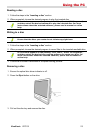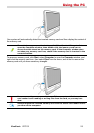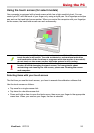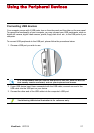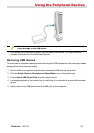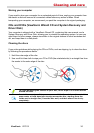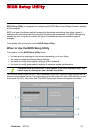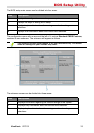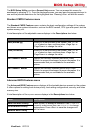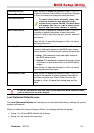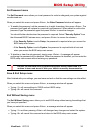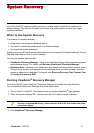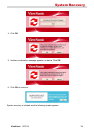ViewSonic VPC101 31
Cleaning and care
Keyboard and mouse
Cleaning your keyboard and mouse
Before starting to clean the keyboard or mouse, unplug the USB cable to disconnect the
keyboard from the computer. To properly disconnect the USB cable, see Removing USB
devices.
1. For wireless keyboard or mouse only, if your keyboard or mouse has a power button, turn it
off.
2. For wireless keyboard or mouse only, remove installed batteries from the battery
compartment.
3. For the keyboard, use a can of compressed air (purchased separately) to blow away any
dust between the keys on the keyboard. You may even turn the keyboard upside to remove
the dust trapped between the keys.
4. Use a soft lint-free cloth moistened with some water to wipe the keys and chassis of your
keyboard or mouse. Do not allow water to seep into the internal components of keyboard
or mouse.
5. Before reassembling and reconnecting the keyboard or mouse, ensure they are completely
dry.