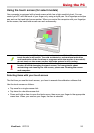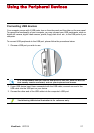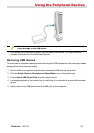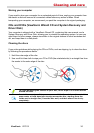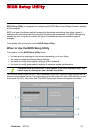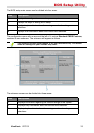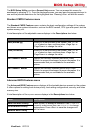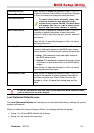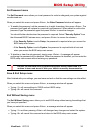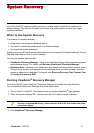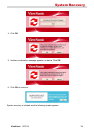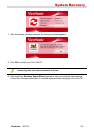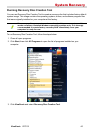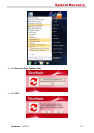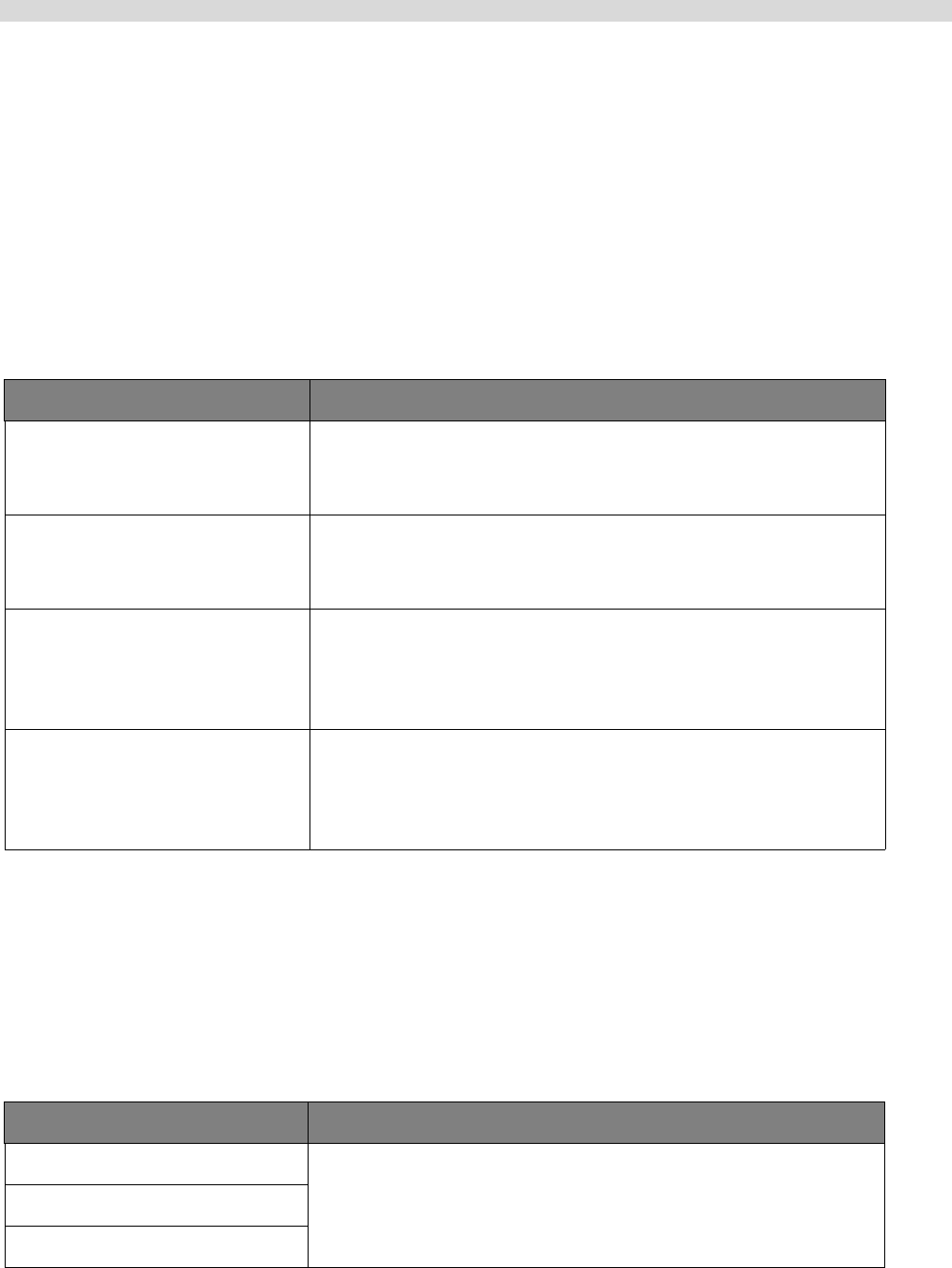
BIOS Setup Utility
ViewSonic VPC101 34
The BIOS Setup Utility provides a General Help screen. You can access this screen for
assistance by pressing <F1>. From the displayed screen, you may learn the appropriate keys to
use and the possible selections for the highlighted item. Pressing <Esc> will exit this screen.
Standard CMOS Features menu
The Standard CMOS Features menu contains the basic configuration settings of the system
and shows some system information, such as the BIOS version, CPU type and speed, and the
system memory, etc.
A brief description of the adjustable menus displays in the Descriptions box below.
Advanced BIOS Features menu
The Advanced BIOS Features menu displays all the bootable devices present on the system.
It offers options for setting boot device priority, boot setting configurations, security, and video
memory size.
A brief description of the
adjustable menus displays in the Descriptions box below.
Menu Descriptions
Date (mm:dd:yy) Allows you to set the date of the system. Use <I> or
<J> to select an item, and then press <Page Up> or
<Page Down> to change the value.
Time (hh:mm:ss) Allows you to set the time of the system. Use <I> or
<J> to select an item, and then press <Page Up> or
<Page Down> to change the value.
IDE Channel 0 Master Displays the currently installed hard drive. Press
<Enter> to access its submenu for more information. It is
recommended that you set Auto for the available
options.
IDE Channel 1 Master Displays the currently installed optical drive. Press
<Enter> to access its submenu for more information. It is
recommended that you set Auto for the available
options.
Menu Descriptions
Hard Disk Boot Priority Press <Enter> to access its submenu. Use <K> or <L>
to specify a device and then use <+> or <-> to change
the sequence. Press <Esc> to save the changes and
exit the menu.
CD-ROM Boot Priority
Network Boot Priority