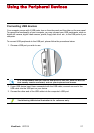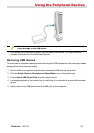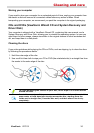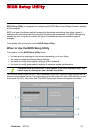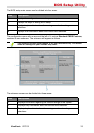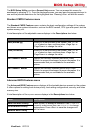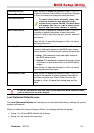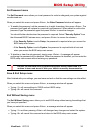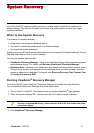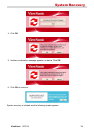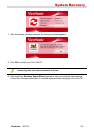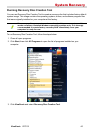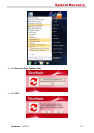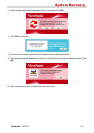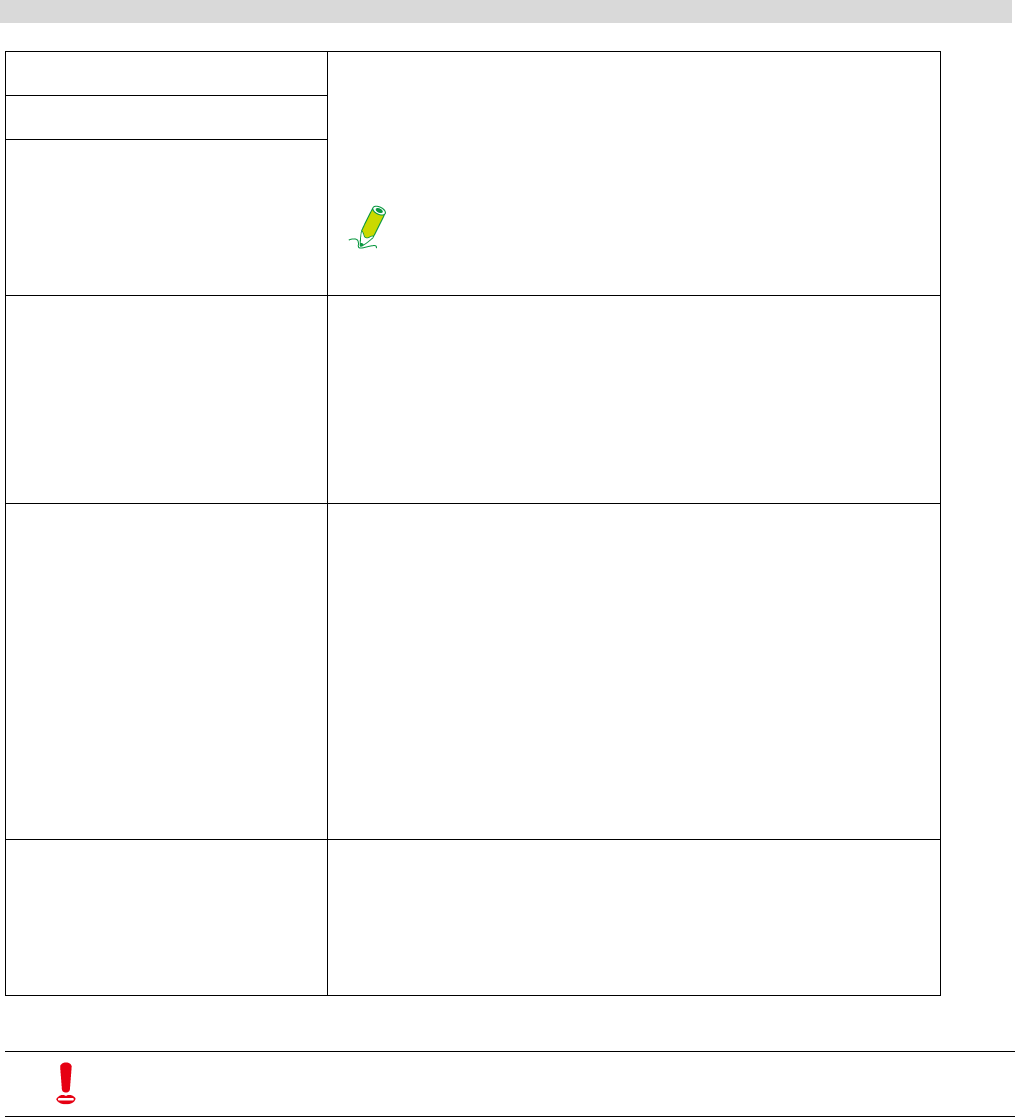
BIOS Setup Utility
ViewSonic VPC101 35
Load Optimized Defaults menu
The Load Optimized Defaults menu allows you to load the default factory settings for optimal
system performance.
When you select this menu and press <Enter>, a message window will appear.
• Typing <Y> will load BIOS defaults for all items.
• Typing <N> will cancel this command.
First Boot Device Press <Enter> to access its submenu. Use <K> or <L>
to specify a device. Press <Enter> to save the changes
or <Esc> to cancel the change and exit the menu.
To select a boot device manually, press <F9>
when the ViewSonic logo appears on the
screen during system startup. The Boot Menu
will appear. Use <I> or <J> to select a boot
device, and then press <Enter> to confirm.
Second Boot Device
Third Boot Device
Boot Other Device Press <Enter> to access its submenu. Use <K> or <L>
to enable or disable the system to boot from other
devices if it fails to boot from the first, second, and third
boot device.
Press <Enter> to save the changes or <Esc> to cancel
the change and exit.
Security Option Press <Enter> to access its submenu. Use <K> or <L>
to control authorized access to the BIOS setup screen
and the system. The following two options are provided.
• Setup: The password is required when access to
the BIOS setup screen.
• System: The password is required when the system
is powered on and when access to the BIOS setup
screen.
Press <Enter> to save the changes or <Esc> to cancel
the change and exit the menu.
Video Memory Size Press <Enter> to access its submenu. Use <K> or <L>
to specify the amount of system memory reserved for
the video controller use. Press <Enter> to save the
changes or <Esc> to cancel the change and exit the
menu.
If you are not familiar with the items in the Advanced BIOS Features menu,
you are advised to keep the default.