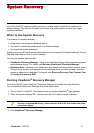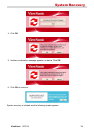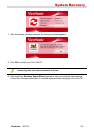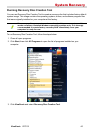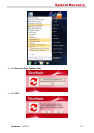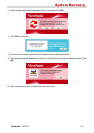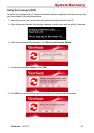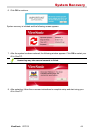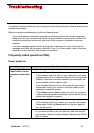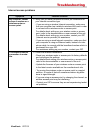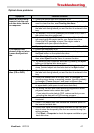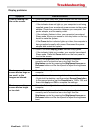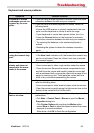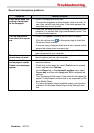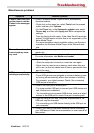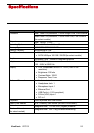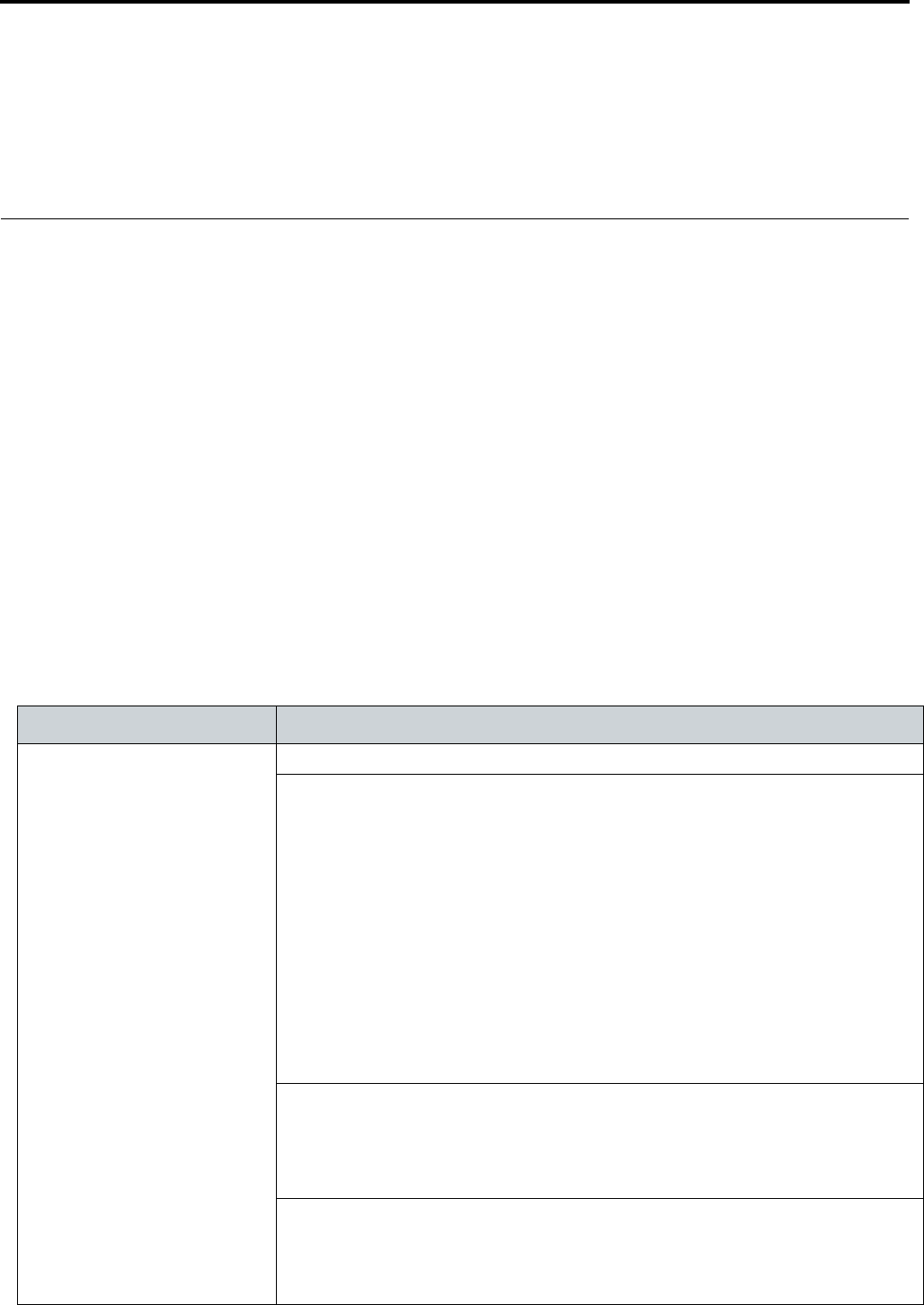
ViewSonic VPC101 45
Troubleshooting
The section describes situations that you may encounter while using the computer and provides
troubleshooting steps.
Before you begin troubleshooting, verify the following items:
- If you have added or removed a program or a hardware before the problem appeared,
make sure that your computer has met all the pre-installation requirements, review if the
installation procedures are correct, and check if the program or hardware is properly
installed.
- If an error message appears while the program or hardware is in use, write down the
message and follow the on-screen instruction if any. For further details, refer to the docu-
mentation or user manual of the program or hardware.
Frequently asked questions (FAQ)
Power problems
Symptom Possible solution
I have pressed the
Power button, but my
computer cannot start
up.
• Check the power cable and power adapter are connected.
• Check the Power button indicator.
- If the indicator does not light up, your computer is not being
supplied power from an external power source via the power
adapter. Check the connection between your computer, the
power adapter, and the nearby outlet.
- If the indicator flashes in blue, your computer has entered
Sleep mode. Move your mouse or click any button on the
keyboard to wake the system.
- If the Power button indicator lights up in blue, the computer
is being supplied normally with power. Reconnect the power
adapter and restart the system.
• Check if the LCD display power indicator stays in green.
- If the indicator lights up in amber, your monitor has entered
Sleep mode. Press the Power button on the front panel to
turn on the screen.
• Certain operating system files may be damaged or missing. If
so, you have to back up all your data first, and then recover
your system. Check the supplied System Recovery and Driver
Disk for details.