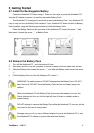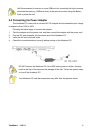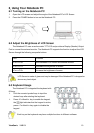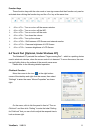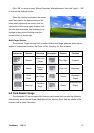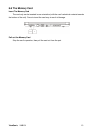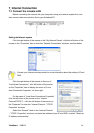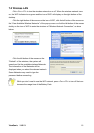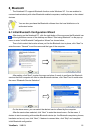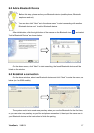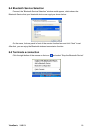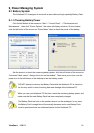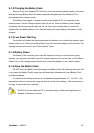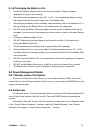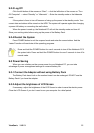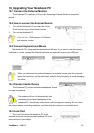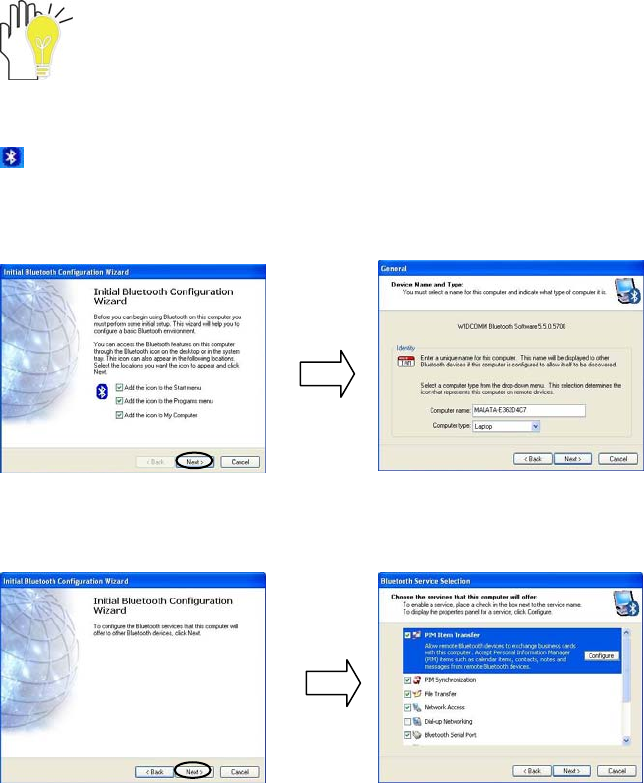
ViewSonic
VNB101 16
8. Bluetooth
The Notebook PC supports Bluetooth function under Windows XP. You are enabled to
communicate wirelessly with other Bluetooth enabled computers, mobile phones or the related
devices.
You can also purchase the Bluetooth software from the local distributor or its
authorized center.
8-1 Initial Bluetooth Configuration Wizard
After turning on the Notebook PC, click the right button of the mouse on the Bluetooth icon
at the right-bottom corner of the desktop and select “Start using Bluetooth” on the pop-up
menu to enter “Initial Bluetooth Configuration Wizard” as shown below,
Then click to select the location where you like the Bluetooth icon to place; click “Next” to
enter the menu “General” to set the name and the type of the computer.
After setting, click “Next” to enter the menu as below; if needs to configure the Bluetooth
services that this computer will offer to other Bluetooth devices, click “Next” and it would enter
the menu “Bluetooth Service Selection”.
On the above menu, you can select the desired service offered by the computer.
After the service item selected, click “Next” to enter the wizard menu. On the menu, if
desires to start connecting with another Bluetooth device (ex: the Bluetooth computers, phones,
handsets and so on) now, click “Next”; if desires to connect later, click “Skip” and complete
Initial Bluetooth configuration.