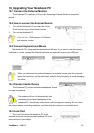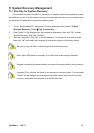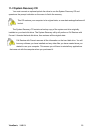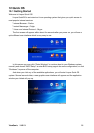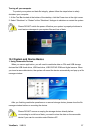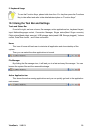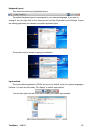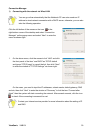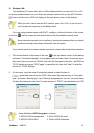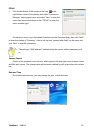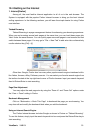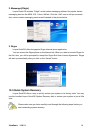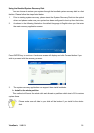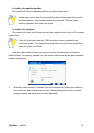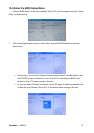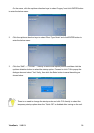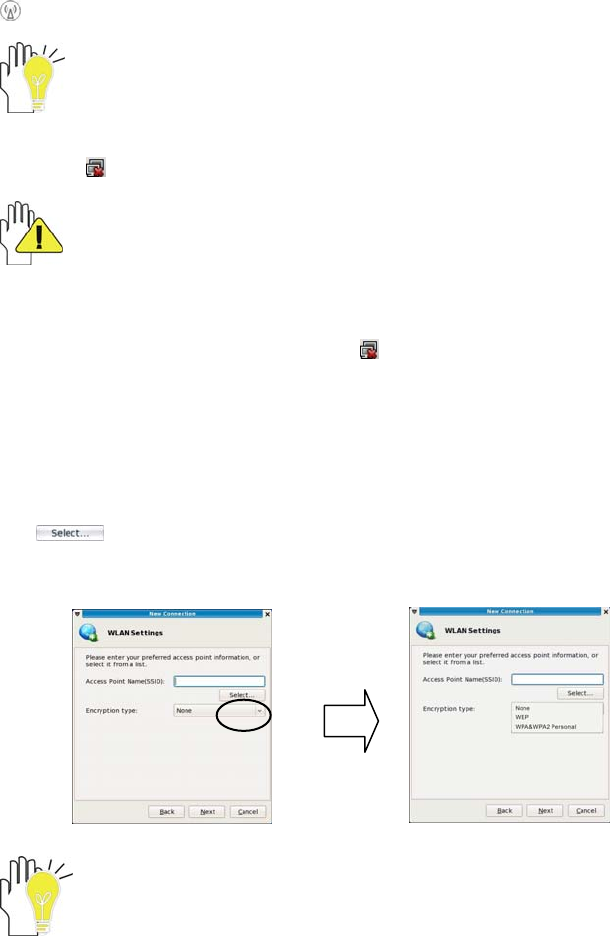
ViewSonic
VNB101 31
2) Wireless LAN
Your Notebook PC comes with a built-in Wifi wireless card that you can click <Fn>+<F2>
to turn the wireless network on or off. When the wireless network turns on, the WIFI Indicator
turns on and the icon of WIFI will display on the right-bottom corner of the desktop.
While you don’t need to use the WIFI network, press <Fn>+<F2> to turn off and it
can increase the usage time of the Battery Pack.
If you are using wireless network with DHCP- configure, click the left button of the mouse
on the icon
and the system will auto search the list with the available network name.
Some networks may need you to confirm by inputting the password that you should
operate according to the prompt information from the system.
If you need to set a new wireless network connection, please refer to the below operation:
1. Click the left button of the mouse on the icon
in the right-bottom corner of the desktop
and select “Connection Manager” on the popup menu and select “New” to enter the menu
then remove the mouse to tick “WLAN”; then click the front panel of the item “use DHCP as
TCP/IP default and ignore TCP/IP page” to cancel the tick, then click “Next” to enter the
window of “TCP/IP Settings”.
2. On the menu, input the name of connected network or select the item in
(searched network) on the “SSID”; then select right encryted way in “Encryption
type”, and select “Security type”, input “Security key/passphrase” and ect, as shown below.
Finished the setting and click “Next” to enter window of “TCP/IP” (see the detailed on P26”)
Some Methods of WiFi Encrypted in common:
1. WEP 40/128-bit Hexadecimal 3. WPA & WPA2 Personal
2. WEP 40/128-bit ASCII. 4. WPA & WPA2 Enterprise