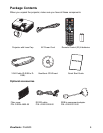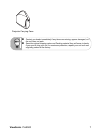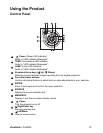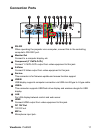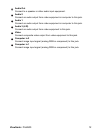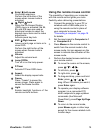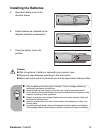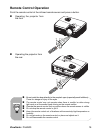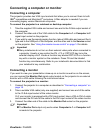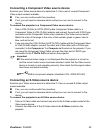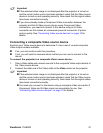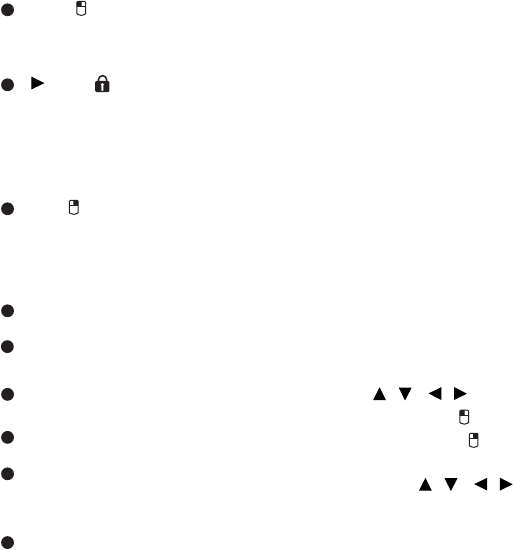
ViewSonic Pro8500 14
Enter/ Left mouse
Confirmed selections.
Perform the left button of the
mouse when mouse mode is
activated.
Right/ Lock
When the On-Screen Display
(OSD) menu is activated, the #4,
#5, and #18 keys are used as
directional arrows to select the
desired menu items and to make
adjustments.
Activate panel key lock.
ESC/ Right mouse
Leave current page or items or to
close OSD.
Perform the right button of the
mouse when mouse mode is
activated.
Volume
Adjust the volume level.
Lamp Off/On
Turn off or on the lamp power.
P-Timer
Activate P-Timer OSD menu.
Aspect
Select the display aspect ratio.
Freeze
Press “Freeze” to pause the
screen image. Press again to
cancel the freeze function.
Light
Enable backlight functions of the
remote control’s buttons.
Using the remote mouse control
The capability of operating your computer
with the remote control gives you more
flexibility when delivering presentations.
1. Connect the projector to your PC or
notebook with a USB cable prior to
using the remote control in place of
your computer’s mouse. See
“Connecting a computer” on page 18
for details.
2. Set the input signal to
Computer in 1
or
Computer in 2
.
3. Press
Mouse
on the remote control to
switch from the normal mode to the
mouse mode. An icon appears on the
screen to indicate the activation of the
mouse mode.
4. Perform the desired mouse controls on
your remote control.
To move the cursor on the screen,
press / / / .
To left-click, press .
To right-click, press .
To drag-and-drop, press and hold
Enter, press / / / to
drag. When it is where you want it,
press Enter again.
To operate your display software
program (on a connected PC)
which responds to page up/down
commands (like Microsoft
PowerPoint), press Page Up/Page
Down.
To return to the normal mode,
press Mouse again or other keys
except for the mouse related multi-
function keys.
17
18
19
20
21
22
23
24
25