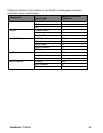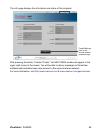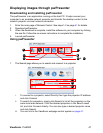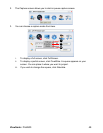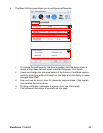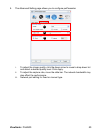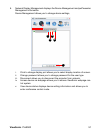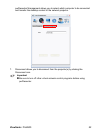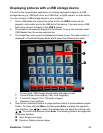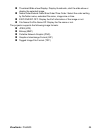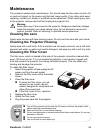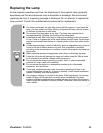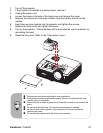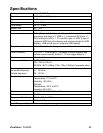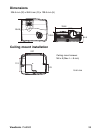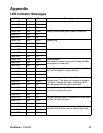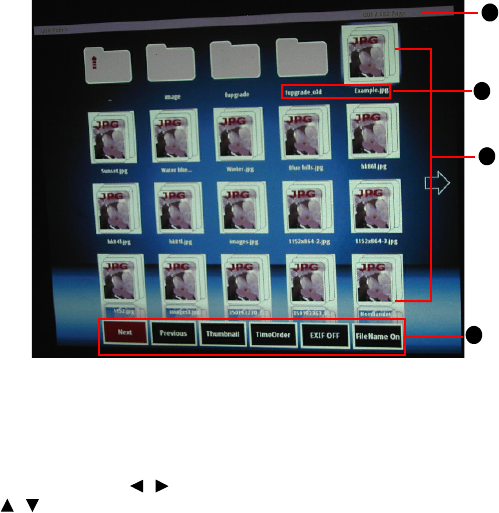
ViewSonic Pro8500 53
Displaying pictures with a USB storage device
The built-in the ImageViewer application can display packaged images on a USB
storage device (e.g. USB flash drive, and USB disk), a digital camera, or other device.
You can connect a USB storage device to your projector.
1. Take a USB cable and connect the larger end to the
USB A
socket on the
projector, and smaller end to the USB port of the device. If you are using a USB
flash drive, connect it directly to the
USB A
socket.
2. The projector automatically display the thumbnails. Or your can manually select
USB Reader from the source selection bar.
3. The ImageView main screen is displayed and ready to use. The main screen is
displayed in Thumbnail Display Mode which shows the following four parts:
i. Current path, USB storage device name and page number
ii. File and folder name display (i18N, multi-language)
iii. Thumbnail images (120 x 120 pixels images)
iv. Operation User Interface
4. Use the four directional buttons or page up/down button to move between pages/
folders. To Press and hold
Menu
and then press
Enter
to display the operation
user interface. Use / to select the desired item and adjust the settings with
/
. To confirm the selection press
Enter
. The following buttons are supported
in the user interface.
Next: Display next page.
Previous: Display previous page.
iv
i
iii
ii