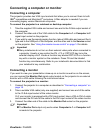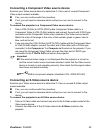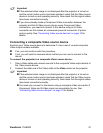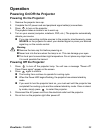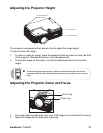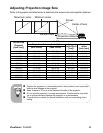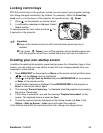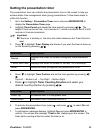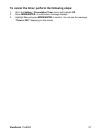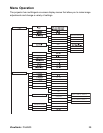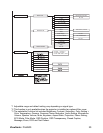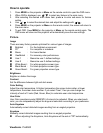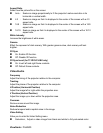ViewSonic Pro8500 25
Locking control keys
With the control keys on the projector locked, you can prevent your projector settings
from being changed accidentally (by children, for example). When the Panel Key
Lock is on, no control keys on the projector will operate except
Power.
1. Press
on the projector or remote control.
2. A confirmation message is displayed. Select
Yes
to confirm.
To release panel key lock, press and hold
for
3 seconds on the projector.
Important
Keys on the remote control are still functional when panel key lock is
enabled.
If you press
Power to turn off the projector without disabling panel key
lock, the projector will still be in locked status the next time it is turned on.
Creating your own startup screen
In addition to selecting the projector preset startup screen from ViewSonic logo or User
screen, you can make your own startup screen that is an image projected from your
computer or video source.
1. Press
MENU/EXIT
on the projector or
Menu
on the remote control and then press
/ until the
Option
menu is highlighted.
2. Press
to highlight
Start up Screen
and press
MODE/ENTER
on the projector
or
Enter
on the remote control.
3. A confirmation message is displayed. Press
MODE/ENTER
on the projector or
Enter
on the remote control again.
4. The message
'Screen Capturing...'
is displayed while the projector is processing
the picture. Please wait.
5. If the action is successful, you see the message
'Capture Succeeded'
on the
screen. The captured picture is saved as
User
.
6. To view the captured picture displayed as the startup screen, set
User
in the
Option
>
Start up Screen
>
User
menu and restart the projector.
In the unlikely event that the capturing action fails, change your target picture.