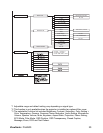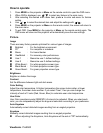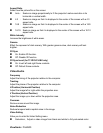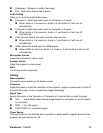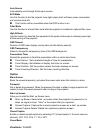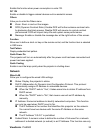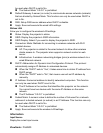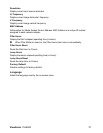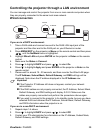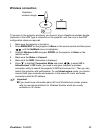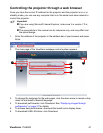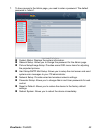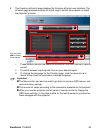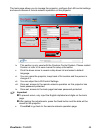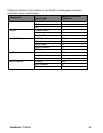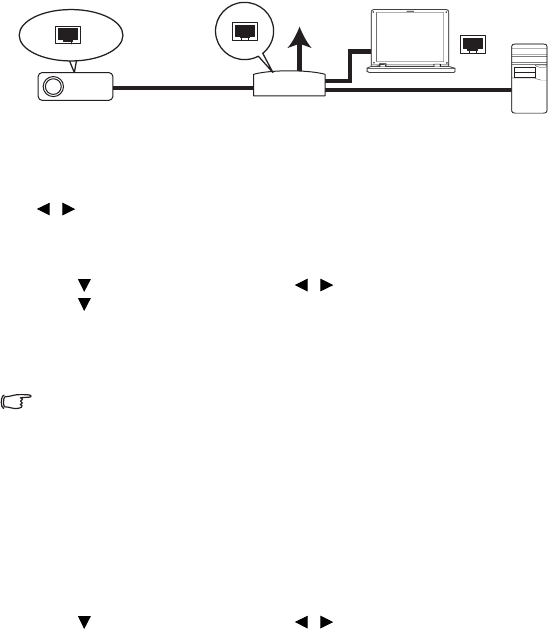
ViewSonic Pro8500 38
Controlling the projector through a LAN environment
You can manage and control the projector from one or more remote computers when
they are properly connected to the same local area network.
Wired connection
If you are in a DHCP environment:
1. Take a RJ45 cable and connect one end to the RJ45 LAN input jack of the
projector and the other end to the RJ45 port on your Ethernet or router.
2. Press
MENU/EXIT
on the projector or
Menu
on the remote control and then press
/ until the
NetWork
menu is highlighted.
3. Highlight
Wired LAN
and press
ENTER
on the projector or
Enter
on the remote
control.
4. Make sure the
Status
is
Connect
.
5. Press
to highlight
DHCP
and press / to select
On
.
6. Press
to highlight
Apply
and press
ENTER
on the projector or
Enter
on the
remote control.
7. Please wait for around 15 - 20 seconds, and then re-enter the Wired LAN page.
The
IP Address
,
Subnet Mask
,
Default Gateway
, and
DNS
settings will be
displayed. Note down the IP address displayed in the
IP Address
row.
Important
If the Projector IP Address still does not appear, contact your network
administrator.
If the RJ45 cables are not properly connected, the IP Address, Subnet Mask,
Default Gateway, and DNS settings will display 0.0.0.0. Make sure the
cables are properly connected and perform the procedures above again.
If you wish to connect to the projector in its standby mode, be sure you have
selected RJ45 and obtained the IP Address, Subnet Mask, Default Gateway,
and DNS information when the projector is on.
If you are in a non-DHCP environment:
1. Repeat steps 1-4 above.
2. Press
to highlight
DHCP
and press / to select
Off
.
3. Contact your ITS administrator for information on the IP Address, Subnet Mask,
Default Gateway, and DNS settings.
Internet
IP Router