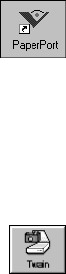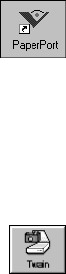
SCANNING AN ITEM 9
SCANNING AN ITEM
The following procedure provides the basic steps for scanning an item.
You can scan many types of items, from small business cards to A4-sized
pages. The PaperPort software also has special settings for scanning color
photos and fine print (like the fine print on a contract). For more
information about scan settings, see “Adjusting Scan Settings” on
page 11.
To scan an item:
1. If the PaperPort software isn’t currently running, double-click the
PaperPort icon on the Windows desktop to start it. The PaperPort
Desktop appears.
If your scanner has a button on its front panel you can also press the
button to start the PaperPort software.
2. Open the scanner cover, place the item face down onto the upper
left edge of the scanner glass, and close the cover.
3. Click the Twain icon on the Command Bar, or choose Acquire
from the File menu.
The PaperPort Scan Manager dialog box appears. The following
figure is a sample of the dialog box. The one you see may be slightly
different. For details about the Scan Manager’s features for your
scanner, choose PaperPort Help Topics from the Help menu and
see the information about the PaperPort Scan Manager.
Flat219.fm Page 9 Sunday, February 22, 1998 3:43 PM