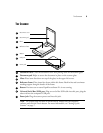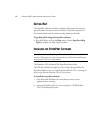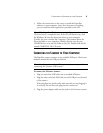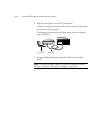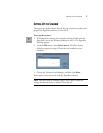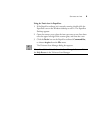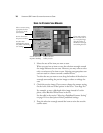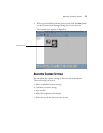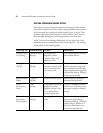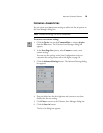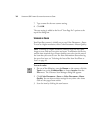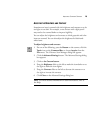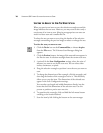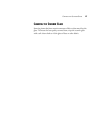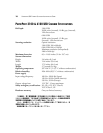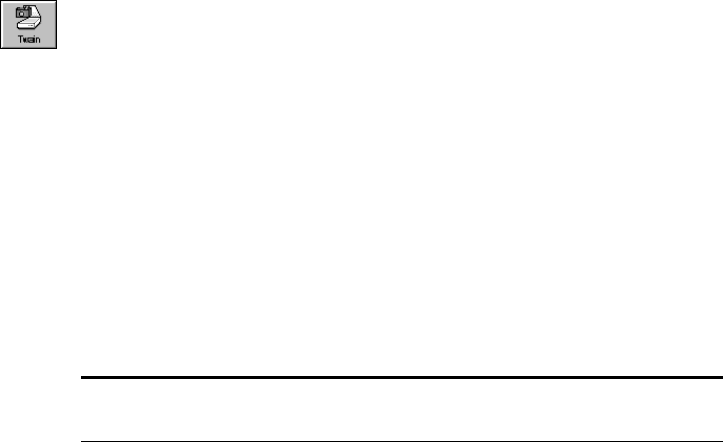
ADJUSTING SCANNER SETTINGS 15
ADJUSTING THE BRIGHTNESS AND CONTRAST
Sometimes an item is scanned with the brightness and contrast set to be
too light or too dark. For example, a note written with a light pencil
may need to be scanned darker to improve legibility.
You can adjust the brightness and contrast at which grayscale and color
items are scanned. You can also adjust the brightness for black-and-
white items.
To adjust brightness and contrast:
1. Do one of the following: press the Button on the scanner, click the
Twain icon on the Command Bar, or choose Acquire from the
File menu. The Visioneer Scan Manager dialog box appears.
2. Click the Advanced Settings button. The Advanced Settings dialog
box appears.
3. Click on the Custom button.
4. Drag the Brightness slider to the left to make the item darker or to
the right to make the item lighter.
5. Drag the Contrast slider to the left to decrease the contrast or to
the right to increase the contrast.
6. Click Close on the Advanced Settings dialog box.
Note: For more detailed information on advanced features, refer to
the Help.