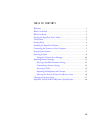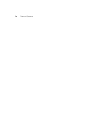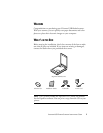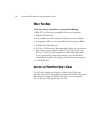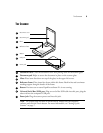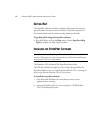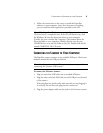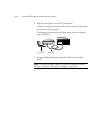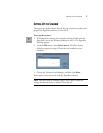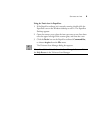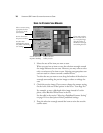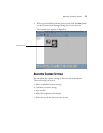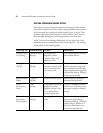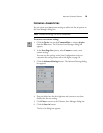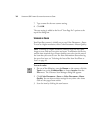SETTING UP THE SCANNER 7
SETTING UP THE SCANNER
The steps to set up the scanner identify the type of scanner you have and
prepares the PaperPort software to scan with it.
To set up the scanner:
1. If the PaperPort software isn’t currently running, double-click the
PaperPort icon on the Windows desktop to start it. The PaperPort
Desktop appears.
2. From the File menu, choose Select Source. The Select Source
dialog box appears, listing all Twain devices installed on your
computer.
3. Choose the Visioneer Scan Manager, and then click Select.
Your scanner is now set to scan with the PaperPort software.
Note: You don’t need to complete Steps 2 and 3 again, unless you
change the selected source to another Twain device.