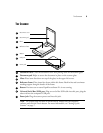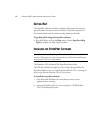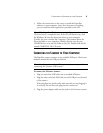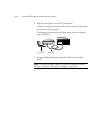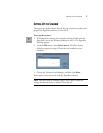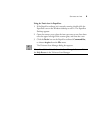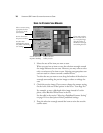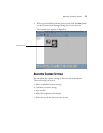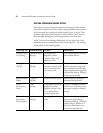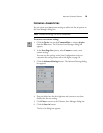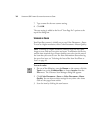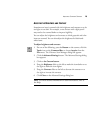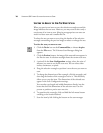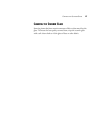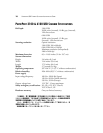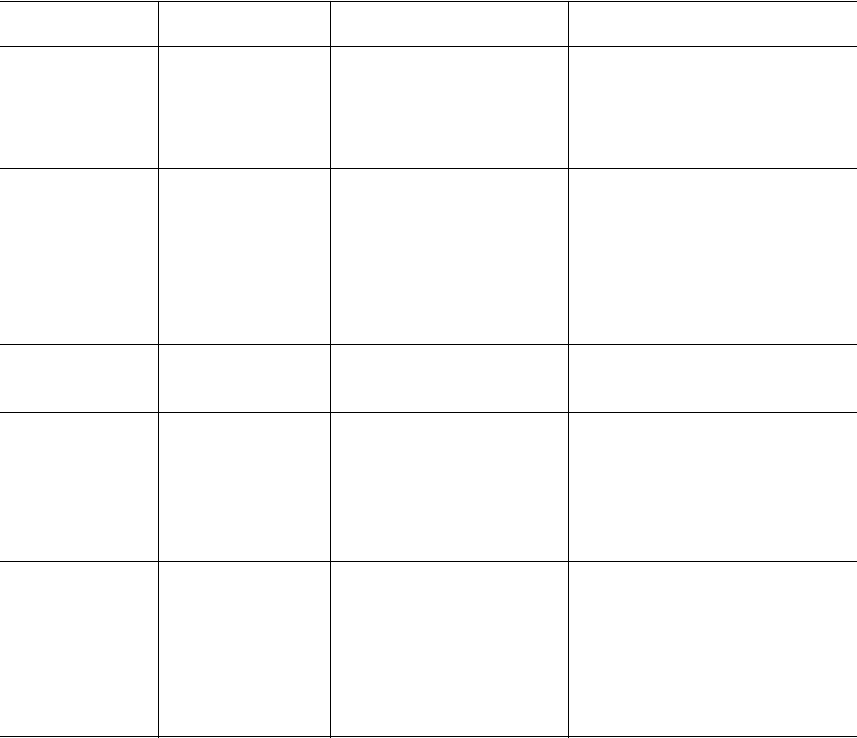
12 VISIONEER USB FLATBED SCANNER INSTALLATION GUIDE
SELECTING A PREDEFINED SCANNER SETTING
Selecting the proper scanner setting before scanning provides the best
results for a scanned item. The scanner setting determines the resolution
of the item and the number of possible shades of gray or color. These
selections affect the speed of the scan and the file size. The Visioneer
Scan Manager Dialog gives you the approximate size of the scan.
In the Visioneer Scan Manager dialog box, you can select one of the
predefined scanner settings from the list “Scan Page For.” The settings
are described in the following table.
Scan Page For Default Setting To Scan Description
Faxing, Filing,
or Copying
Black-and-white
200 dpi
Newspaper and
magazine articles,
receipts, forms, and
other text items
Provides the fastest scan time
and smallest file size.
Editing Text
(OCR)
Black-and-white
300 dpi
Business letters,
contracts, memos, and
other documents that
you want to edit
Enhances the use of OCR
software for converting item
text to editable text. Provides
higher quality and a larger file
size than the Faxing, Filing or
Copying scan setting.
Black & White
Photo
Grayscale
100 dpi
Black-and-white photos Provides the best setting for
black-and-white photos.
Color
Document—
Faster
Color
100 dpi
Color pages with many
graphics, or mixed
graphics and text, line
art, or photos that
require a quick scan
Creates a reasonable scanned
color item in a file that is not
too large. PaperPort’s default
setting.
Color
Document—
Better Quality
Color
200 dpi
Photographs and color
items
Provides the ideal setting for
color items, item editing,
desktop publishing, and high-
quality output. Results in a
color scan with slower scan
time and a larger file size.