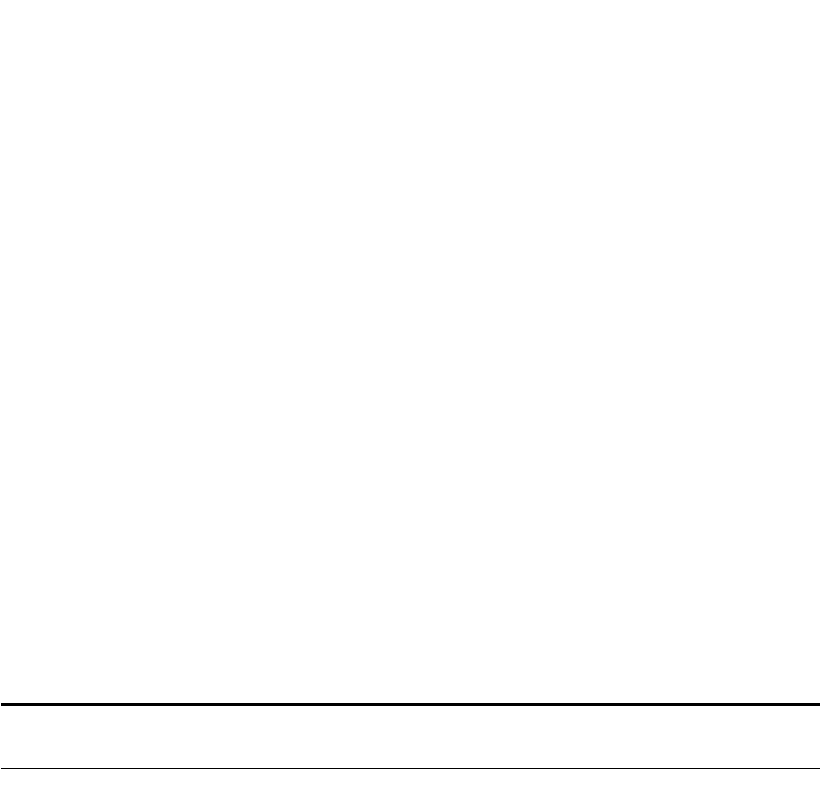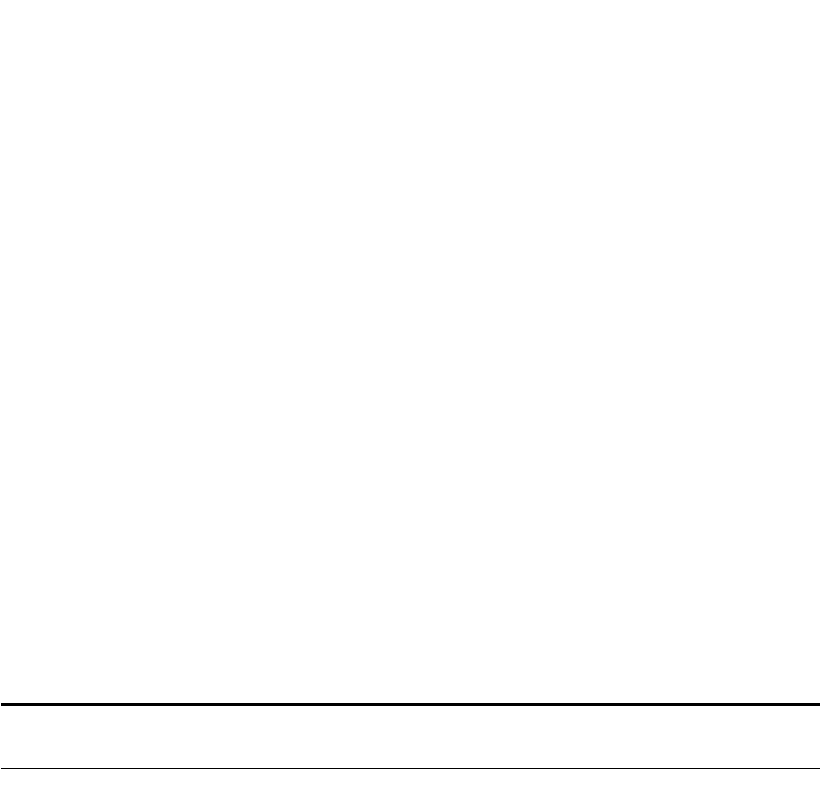
3
V
ISIONEER
P
HOTO
P
ORT
7700 USB S
CANNER
I
NSTALLATION
G
UIDE
Document cover. Close the document cover after placing items on the scanner glass.
Glass. Place items face down on the glass aligned at the arrow symbol in the upper left corner.
Reference marks. Marks on the border of the glass show where to align various paper sizes.
OneTouch button panel. Press a OneTouch button to scan, copy/print, email, fax, OCR
(convert items to text), or transfer digital photos to be printed.
Slot for CompactFlash memory card. Insert a CompactFlash removable memory card from
your digital camera into this slot to transfer the images on the card into your computer. Insert
the card with its front label facing down. When the transfer is complete, press the release
button next to the slot to remove the card. Do not remove the card while transferring is in
progress or you may damage the card.
Slot for SmartMedia memory card. Insert a SmartMedia removable memory card from
your digital camera into this slot to transfer the images on the card into your computer. Insert
the card with its gold patch facing up. When the transfer is complete, press in on the card to
release it and remove it from the scanner. Do not remove the card while transferring is in
progress or you may damage the card.
Status light. Shows the scanner’s status. Green light: scanner is on and ready to scan. Orange
light: scanner is busy.
Power jack. Plug the scanner power cord into this jack.
USB port. Plug one end of the USB cable into this port; plug the other end into a USB port
on the computer, keyboard, or a USB hub.
Note: The scanner does not have an on/off switch. The scanner is ready to scan as soon as
Windows loads on your computer.