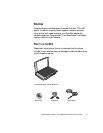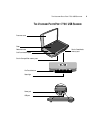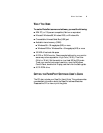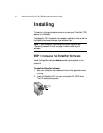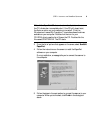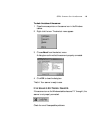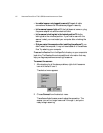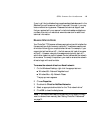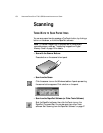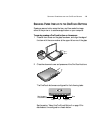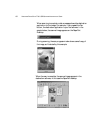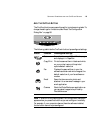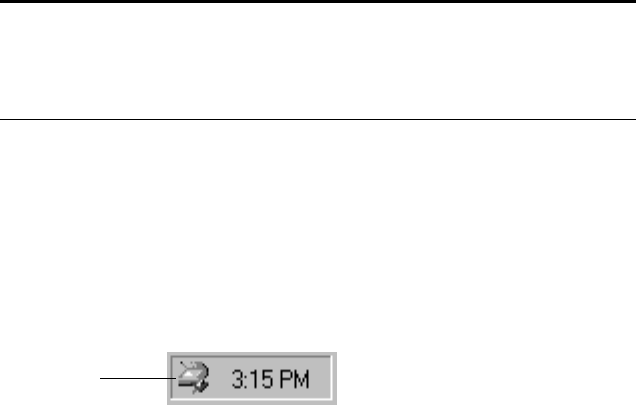
9 VISIONEER PHOTOPORT 7700 USB SCANNER INSTALLATION GUIDE
The orange light on the front of the scanner comes on indicating
the scanner is receiving power.
Your computer recognizes that a scanner has been plugged into the
USB port and automatically loads the appropriate software from
the CD to run the scanner.
6. When the software is finished loading, click the Finish button.
A window appears as your computer builds a new driver database
for the scanner software.
The scanner’s status light turns from orange to green when the
scanner and computer are communicating properly.
That completes the steps to connect your scanner to the computer.
7. You can also install the other software from the CD or view and
print the User Guides.
When you’re finished, remove the CD from the computer and store
it in a safe place.
STEP 3: CHECKING OUT YOUR SCANNER
The PhotoPort 7700 scanner software adds the scanner icon to the
Windows taskbar (at the bottom right corner of the computer screen). If
the scanner is properly connected, the scanner icon looks like the one in
this figure.
If the icon has a red X through it, the scanner is not properly connected.
See the section, “If the Scanner Is Not Properly Connected” on page 10
for the steps to fix the problem.
Note: The locking tab protects the scanner’s scan head by holding it
securely in position. Lock the scanner when transporting it from one
location to another, but always remember to unlock it before
scanning. The scanner will not scan when locked.
Scanner Icon