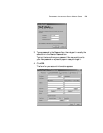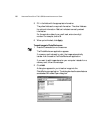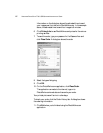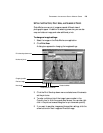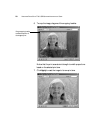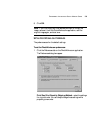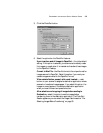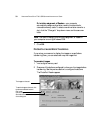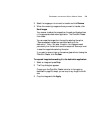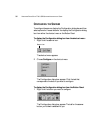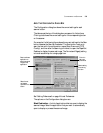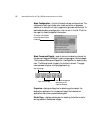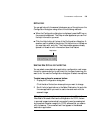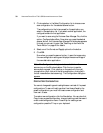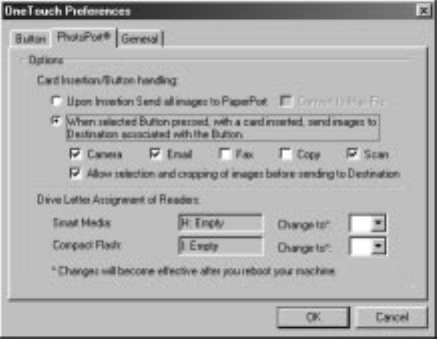
TRANSFERRING IMAGES FROM DIGITAL MEMORY CARDS 32
5. Click the PhotoPort button.
6. Select the options for the PhotoPort features.
Upon insertion send all images to PaperPort—this is the default
setting. If this option is selected, your scanner automatically reads
the images on a card when it is inserted and transfers those images
to the PaperPort Desktop.
Convert to Max File—the Max file format is the unique format for
images scanned to PaperPort. Select this option if you want your
camera images converted to the PaperPort format.
When selected button pressed, with a card inserted...—each
button on your scanner is assigned a destination application where
scanned or transferred images appear. If you select this option, the
images on a card appear in the button’s destination application
when you insert the card and press the button.
Allow selection and cropping of images before sending to
Destination—select this option to see the images before
transferring them to the destination application. The PhotoPort
Reader appears so you can select the images. See the section “Pre-
Selecting Images Before Transferring” on page 33.