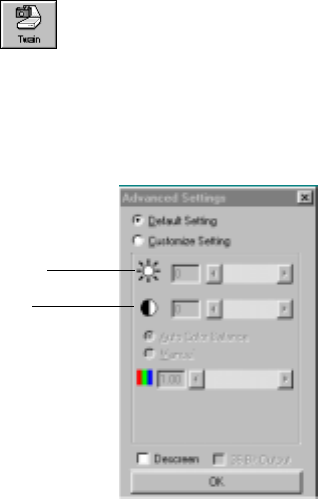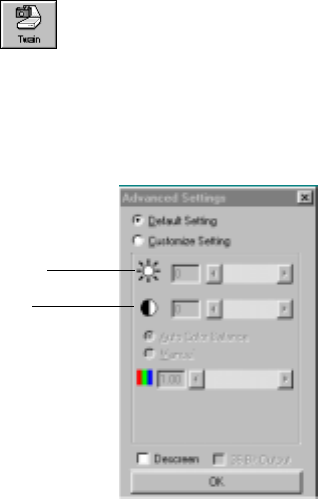
40 VISIONEER ONETOUCH 8100 SCANNER INSTALLATION GUIDE
You can adjust the brightness and contrast at which grayscale and color
items are scanned. You can only adjust the brightness for black-and-
white items. If an item is currently displayed in the preview area, the
changes you make using the Brightness and Contrast sliders are reflected
in the preview item.
To adjust the brightness and contrast:
1. Click the Twain icon on the Command Bar, or choose Acquire
from the File menu.
The Visioneer Scan Manager appears.
2. Click the Adv. Settings button.
The Advanced Settings dialog box appears.
3. Drag the Brightness slider to the left to make the item darker or to
the right to make the item lighter. When you release the mouse
button, the preview item shows the change.
GETTING HELP WITH THE PAPERPORT SOFTWARE
The PaperPort software includes a complete set of help topics that
answer questions each feature of the software.
■ To see help information, press the F1 key, or from the Help menu,
choose PaperPort Help Topics to display the Help Topics window.
Drag to adjust brightness
Drag to adjust contrast