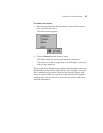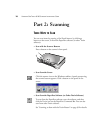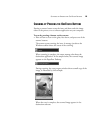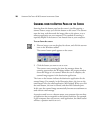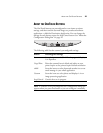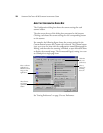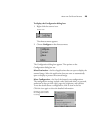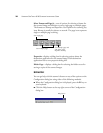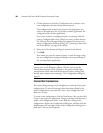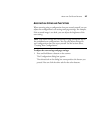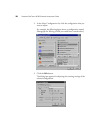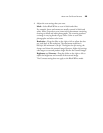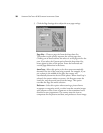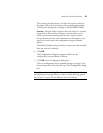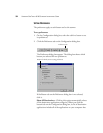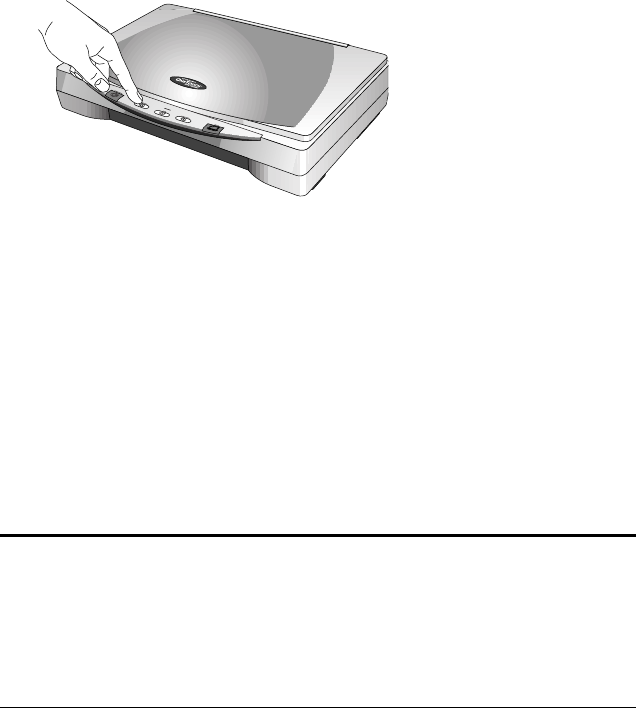
ABOUT THE ONETOUCH BUTTONS 25
SELECTING NEW OPTIONS FOR THE BUTTONS
You can select a new destination application, configuration, and image
format for a scanner button to optimize it for the type of scanning you
want to do. You use the Configuration dialog box to select new options.
To select new options for a scanner button:
1. Press and hold down the button that you want to change (except the
Stop/Cancel button).
The Configuration dialog box appears.
The tab of the button whose options you want to change is already
selected. If the tab is not selected, click it.
You can also right-click the scanner icon in the Windows taskbar to
see the shortcut menu, and then choose Configure to display the
Configuration dialog box.
2. Scroll the list of applications in the Select Destination list and click
the new application you want to use to view and work with the
scanned image.
Note: If you select a word processing program such as Microsoft
WordPad or Microsoft Word and a configuration for OCR, the text
in scanned images is automatically converted to word processing text
by the optical character recognition (OCR) software that you receive
with the scanner. The converted text then appears in the selected
destination application.