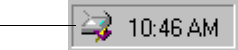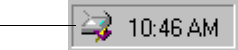
10
VISIONEER ONETOUCH 8920 SCANNER INSTALLATION GUIDE
When the software is finished loading, the Finish button on the
dialog box on the computer screen becomes active.
8. Click the Finish button.
The scanner’s status light is green when the scanner and computer
are communicating properly.
That completes the steps to connect your scanner to the computer.
9. Click Yes, I want to restart my computer now.
10. Click Finish.
Your computer restarts and your scanner is now ready to scan.
11. If you removed the CD from the CD drive and want to install other
software, reinsert the CD into the drive.
In addition to installing the other software from the CD, you can
also view and print the User Guides.
Remove the CD from the computer when you’re finished and store
it in a safe place.
STEP 3: CHECKING OUT YOUR SCANNER
The OneTouch scanner software adds the scanner icon to the Windows
taskbar (at the bottom right corner of the computer screen). If the
scanner is properly connected, the scanner icon looks like the one in this
figure.
If the icon has a red X through it, the scanner is not properly connected.
See the next section, “If the Scanner Is Not Properly Connected,” for
the steps to fix the problem.
Scanner Icon