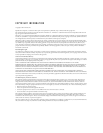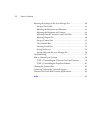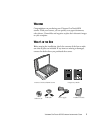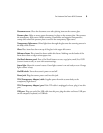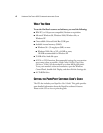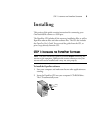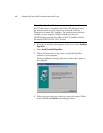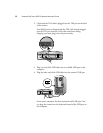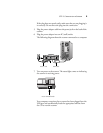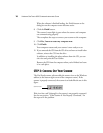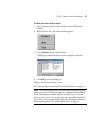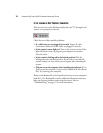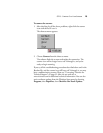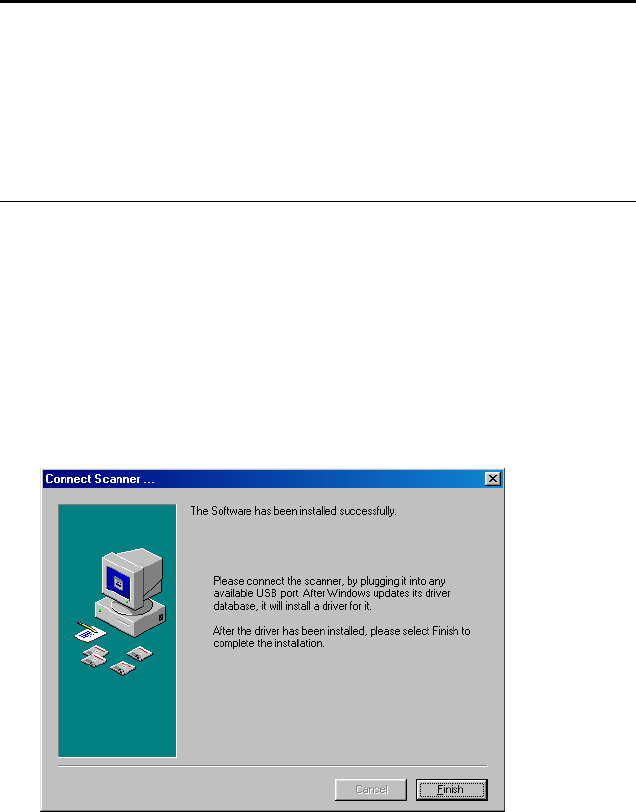
6
VISIONEER ONETOUCH 8920 SCANNER INSTALLATION GUIDE
3. From the list of options that appears on the screen, select ScanSoft
PaperPort.
4. Select Install ScanSoft PaperPort.
5. Follow the instructions on the screen to install the PaperPort
software on your computer.
During installation, a message tells you to connect the scanner to
the computer.
6. Follow the steps in the next section to connect the scanner. When
you’re finished, click Finish in the dialog box above.
Note: If the PaperPort CD does not automatically start, make sure
the CD drive’s door is completely shut. If the CD still doesn’t start,
the Autorun option on your computer is turned off. Click the
Windows icon named My Computer. The window shows the drives
available on your computer. Double-click the icon for your
CD-ROM drive to see the list of files on the CD. Double-click the
file named START32.EXE. The CD starts.