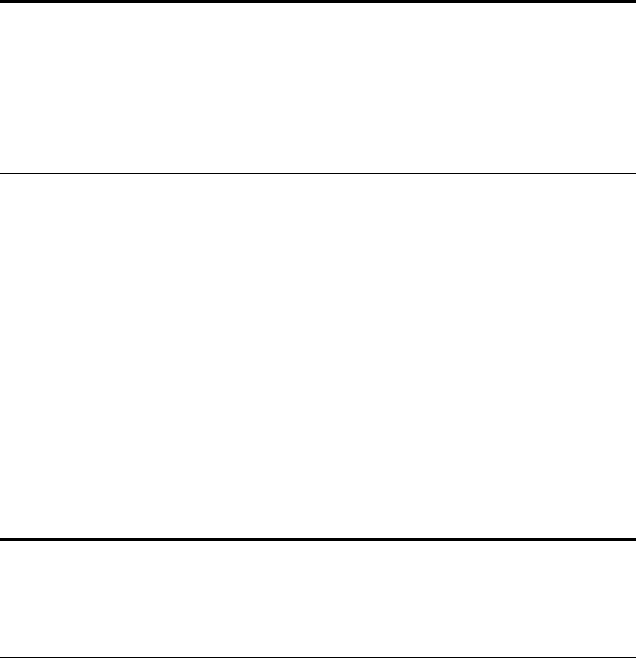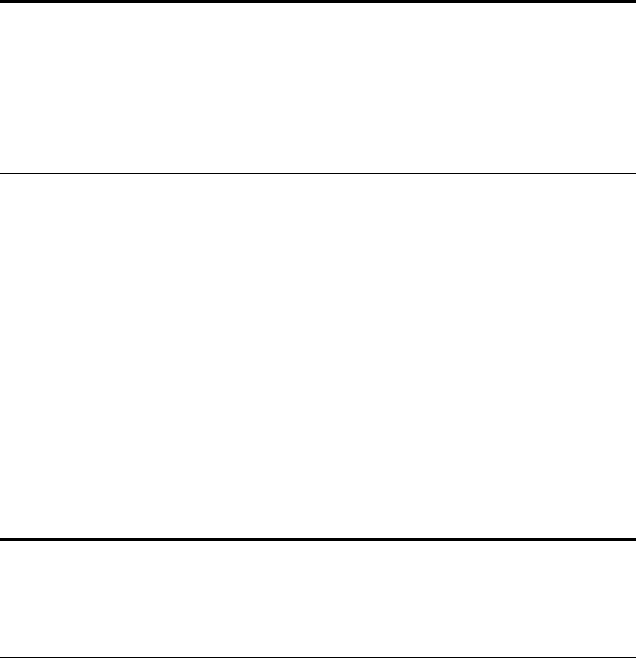
26
VISIONEER ONETOUCH 8920 SCANNER INSTALLATION GUIDE
S
ELECTING
N
EW
O
PTIONS
FOR
THE
B
UTTONS
You can select a new destination application, configuration, and image
format for a scanner button to optimize it for the type of scanning you
want to do. You use the Configuration dialog box to select new options.
To select new options for a scanner button:
1. Display the Configuration dialog box.
Click the tab of the button whose options you want to change.
2. Scroll the list of applications in the Select Destination list and click
the new application you want to use to view and work with the
scanned image.
3. Click a selection in the Select Configuration list to choose a new
scan configuration for the selected scanner button.
The configurations are preset for the application you select in the
application list. If you select another application, the configurations
are for that application.
4. Select one of the Format and Page(s) options for the button.
5. Click OK.
Now when you press the scanner button, it scans the image using
the new configuration settings and displays the scanned image in
the new destination application.
Note: If you select a word processing program such as Microsoft
WordPad or Microsoft Word and a configuration for OCR, the text
in scanned images is automatically converted to word processing text
by the optical character recognition (OCR) software that you receive
with the scanner. The converted text then appears in the selected
destination application.
Note: If you want to scan using the Visioneer Scan Manager Pro,
click the option, Configure before Scan. Now when you press the
selected scanner button, the Visioneer Scan Manager Pro appears first
and you can use it to scan.