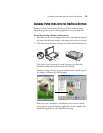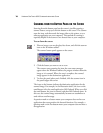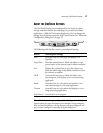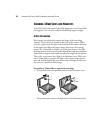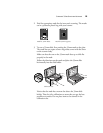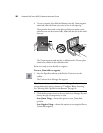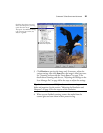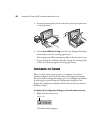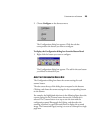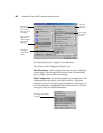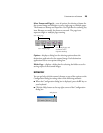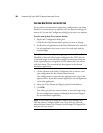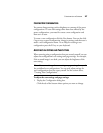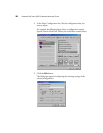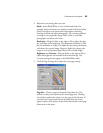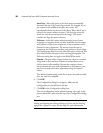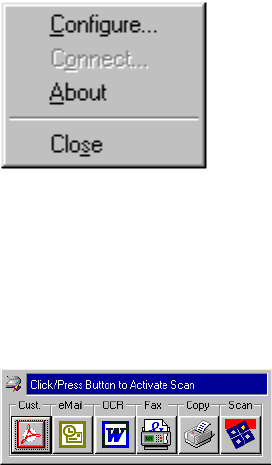
CONFIGURING THE SCANNER
23
2. Choose Configure on the shortcut menu.
The Configuration dialog box appears. Click the tab that
corresponds to the button you want to configure.
To display the Configuration dialog box from the Button Panel:
1. Right-click the button you want to configure.
The Configuration dialog box appears. The tab for the scan button
you clicked is selected for you.
A
BOUT
THE
C
ONFIGURATION
D
IALOG
B
OX
The Configuration dialog box shows the current settings for each
scanner button.
The tabs across the top of the dialog box correspond to the buttons.
Clicking a tab shows the current settings for the corresponding button
on the scanner.
For example, the highlighted selections in the following figure show the
current settings for the Custom button because the Custom tab is
selected. The Custom button is set up to scan the item with the
configuration named Photograph for Editing, and then after the
scanning is finished, to open Microsoft Paint to display the scanned
image. The Format and Page(s) setting is to scan as a bitmap for a single
page item.