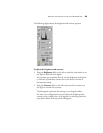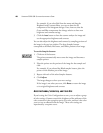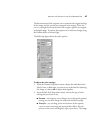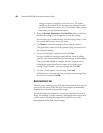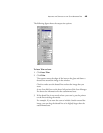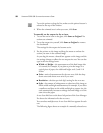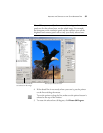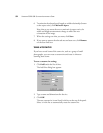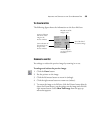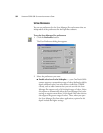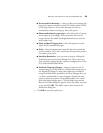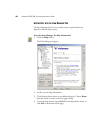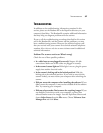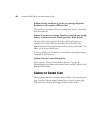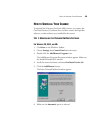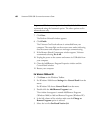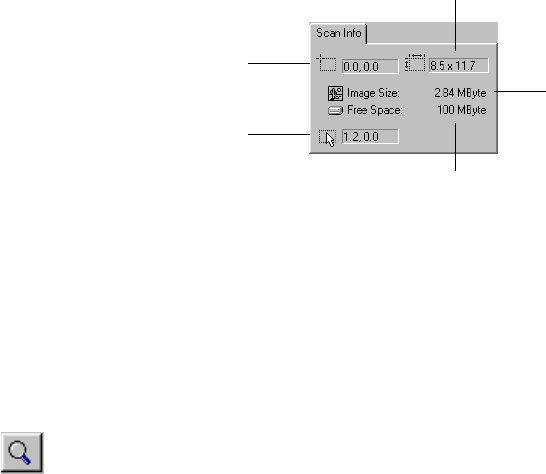
ADJUSTING THE SETTINGS ON THE SCAN MANAGER PRO 53
THE SCAN INFO BOX
The following figure shows the information on the Scan Info box:
ZOOMING IN AND OUT
You enlarge or reduce the preview image by zooming in or out.
To enlarge and reduce the preview image:
1. Click the Zoom button.
2. Put the pointer on the image.
3. Click the left mouse button to zoom in (enlarge).
4. Click the right mouse button to zoom out (reduce).
5. To return the image to its full size, click the Pointer button directly
above the Zoom button, put the pointer on the image and click the
right mouse button. Select Show Full Image from the pop-up
menu that appears.
Location of the top
left corner of the
image in the
Preview window.
Physical size of the
image to scan.
Size of the file of
the scanned image
Amount of space
on your computer’s
hard drive.
Current location of
the pointer as you
drag it on the
Preview window.