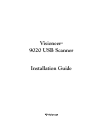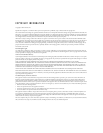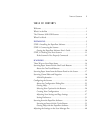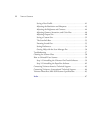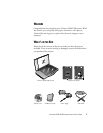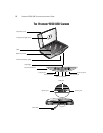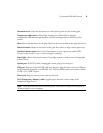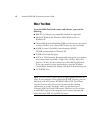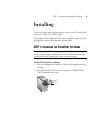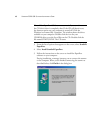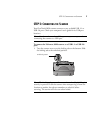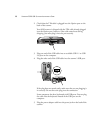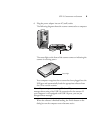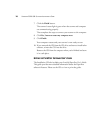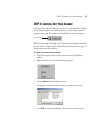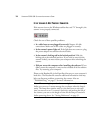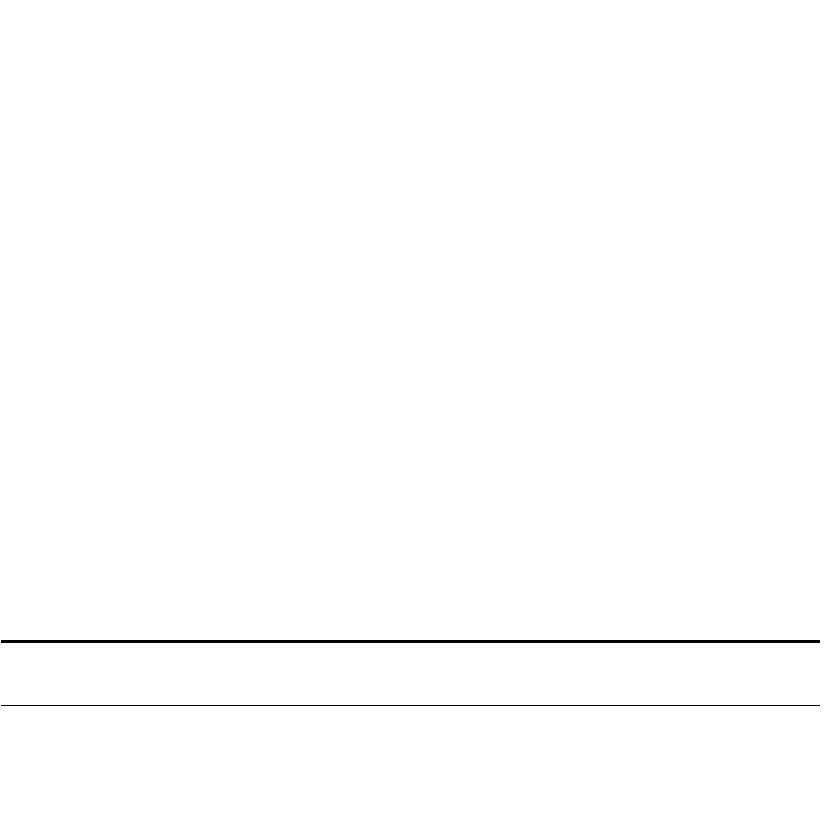
T
HE
V
ISIONEER
9020 USB S
CANNER
3
Document cover. Close the document cover after placing items on the scanner glass.
Transparency light source. Shines light through your 35mm slides or negative
transparencies and then through the glass onto the scanning sensors in the body of the
scanner.
Glass. Place items face down on the glass aligned at the arrow symbol in the upper left corner.
Reference marks. Marks on the border of the glass show where to align various paper sizes.
OneTouch button panel. Press a OneTouch button to scan, copy/print, email, OCR
(convert items to text), or use a custom setting for scanning.
Status light. Shows the scanner’s status. Green light: scanner is ready to scan. Orange light:
scanner is busy.
Option port. If the TPA cable is unplugged or loose, plug it into this port.
USB port. Plug one end of the USB cable into this port; plug the other end into a USB port
on the computer, keyboard, or a USB hub. Your Visioneer 9020 scanner can connect to either
a USB 1.1 or a USB 2.0 port.
Power jack. Plug the scanner power cord into this jack.
TPA (Transparency Adapter) cable. Supplies power from the scanner body to the
transparency light source.
Note: The scanner does not have an on/off switch. The scanner is ready to scan as soon as
Windows loads on your computer.