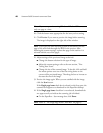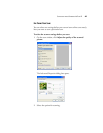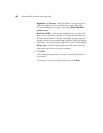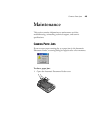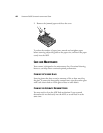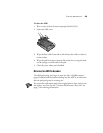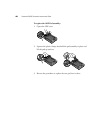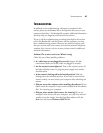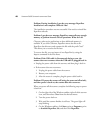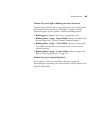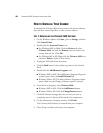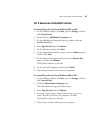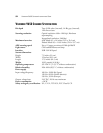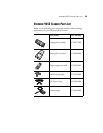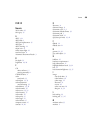48 VISIONEER 9650 SCANNER INSTALLATION GUIDE
Problem: During installation I got the error message: PaperPort
Installation is not complete. What do I do?
The installation procedure was not successful. You need to reinstall the
PaperPort software.
Problem: I got the error message: PaperPort cannot allocate enough
memory to perform internal critical operations. What do I do?
Close any other active applications so that additional memory is
available. If you click Continue, PaperPort moves the file to the
PaperPort data directory and renames the file with the prefix “bad.”
This allows you to recover the file later.
To recover the file, you can import it into PaperPort by using the
Import command in the File menu.
Problem: If the USB cable is disconnected during a scan, the
scanner does not reconnect when the USB cable is plugged back in.
• Unplug the power cable from the scanner, and then plug it back in.
• If the scanner does not reconnect:
1. Unplug the power cable from the scanner.
2. Restart your computer.
3. After the restart is complete, plug the power cable back in.
Problem: If I power the scanner off (using the power on/off switch),
and then power it back on, the scanner does not reconnect.
When you power off the scanner, complete the following steps to power
it back on:
1. On the right side of the Windows taskbar, right-click the scanner
icon, and then select Close from the shortcut menu.
2. Turn the power back on.
3. Wait until the scanner finishes its self-test. The green light will
stop blinking.
4. On the Windows taskbar, click Start, point to Programs, point
to ScanSoft PaperPort 9.0, and then click PaperPort.