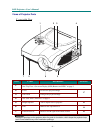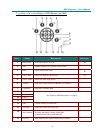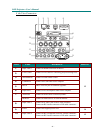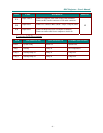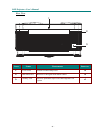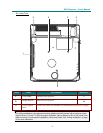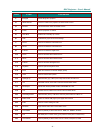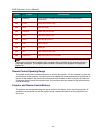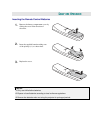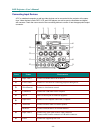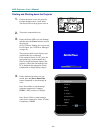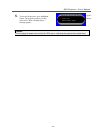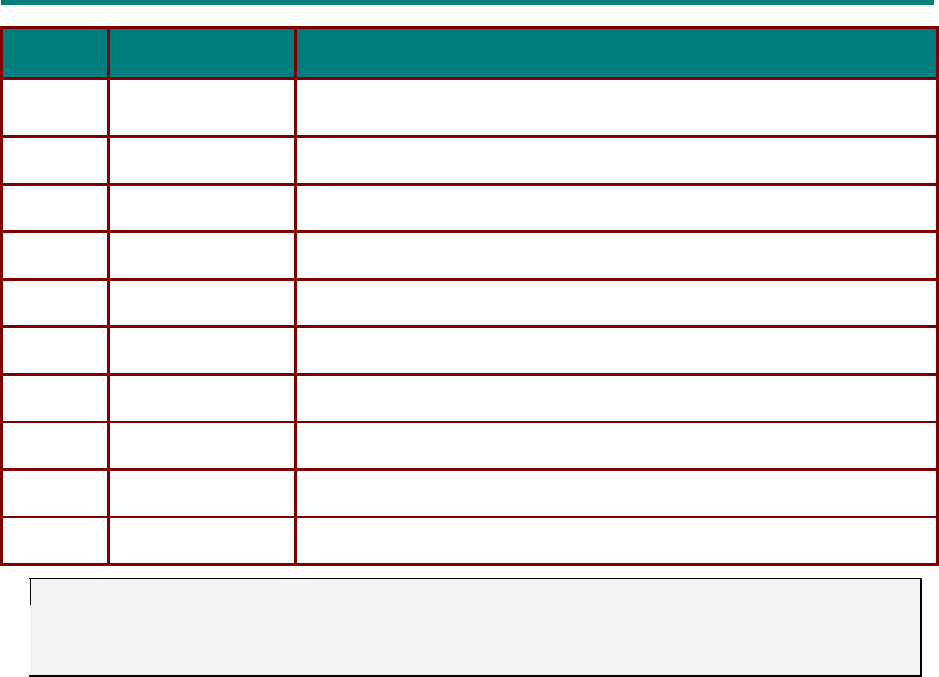
– 10 –
D
D
D
L
L
L
P
P
P
P
P
P
r
r
r
o
o
o
j
j
j
e
e
e
c
c
c
t
t
t
o
o
o
r
r
r
—
—
—
U
U
U
s
s
s
e
e
e
r
r
r
’
’
’
s
s
s
M
M
M
a
a
a
n
n
n
u
u
u
a
a
a
l
l
l
I
TEM
L
ABEL
D
ESCRIPTION
27.
BreakT
ime
Put the
projector
in
standby
for the time
specified
in
the
Service
Menu.
See
page
35.
28.
F
reeze
F
reeze
the
onscreen
image
29.
Blank
Blank
the
display
30.
UserMode
Select
user
picture
mode
31.
Lamp
O
pen
lamp
settings
menu
32.
Status O
pen
the
service
menu
33.
Mute Mute the
audio
34.
Pan
Digital
pan
35.
16:9
O
pen
the
aspect
ratio
menu
36.
Projector PC
Sw
ap
IR function for PC
or
Projector
Note:
The
remote
control
can
only
interface with
a
computer
when
connected
to the
computer
through
a
USB
cable
connection.
The
computer
cable
connects
a
computer
to the
projector
for
display
pur-
poses
only.
Remote Control Operating Range
The
remote
control
uses
infrared
tr
ansmission
to
control
the projector. It
is
not
necessary
to point the
remote
directly
at the projector.
Provided
you
are
not
holding
the
remote
perpendicular
to the
sides
or
the
rear
of the projector, the
re
mote
will
function
well
within
a
radius
of
about
10
meters
(33
feet)
and
30
degrees
above
or
below
the
projector
level. If the
projector
does
not
respond
to the
remote
control,
move
a
little
closer.
Projector and Remote Control Buttons
The
projector
can
be
operated
using
t
he
remote
control
or
the buttons
on
the top of the projector. All
operations
can
be
carried
out with t
he
remote
control;
however
the buttons
on
the
projector
are
lim-
ited
in
use.