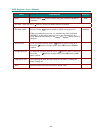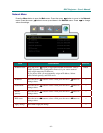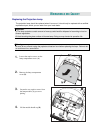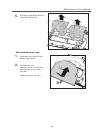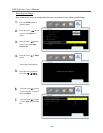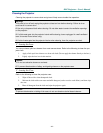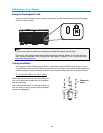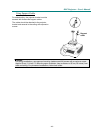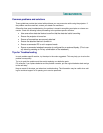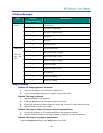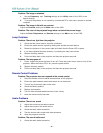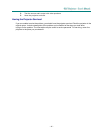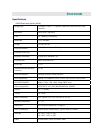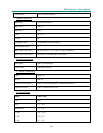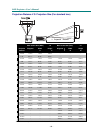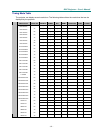T
ROUBLESHOOTING
Common problems and solutions
These
guidelines
provide
tips to
deal
with
problems
you
may
encounter
while
using
the projector. If
the
problem
remains
unsolved,
contact
your
dealer
for
assistance.
Often after time spent
troubleshooti
ng, the
problem
is
traced
to
some
thing
as
simple
as
a
loose
con-
nection.
Check
the
following
before
proceeding
to the
problem-specific
solutions.
•
Use
some
other
electrical
device
to
confirm
that
the
electrical
outlet
is
working.
•
Ensure
the
projector
is
turned
on.
•
Ensure
all
connections
are
securely
attached.
•
Ensure
the
attached
device
is
turned
on.
•
Ensure
a
connected
PC
is
not
in
suspend
mode.
•
Ensure
a
connected
notebook
computer
is
configured
for
an
external
display
.
(This
is
usu-
ally
done
by
pressing
an
Fn-key
combination
on
the
notebook.)
Tips for Troubleshooting
In
each
problem-specific
section, tr
y
the steps
in
the
order
suggested. This
may
help
you
to
solve
the
problem
more
quickly.
Try to
pin
point the
problem
and
thus
avoid
replacing
non-defective
parts.
For
example,
if
you
replace
batte
ries
and
the
problem
remains,
put the
original
batteries
back
and
go
to the next step.
Keep
a
record
of the steps
you
take
when
troubles
hooting: The information
may
be
useful
when
call-
ing
for
technical
support
or
for
passing
on
to
service
personnel.