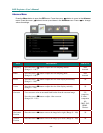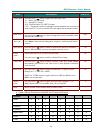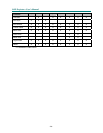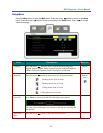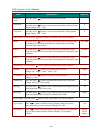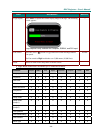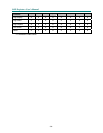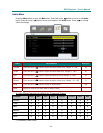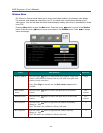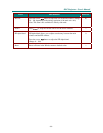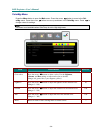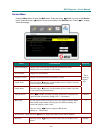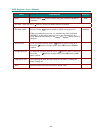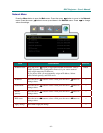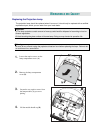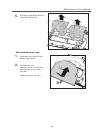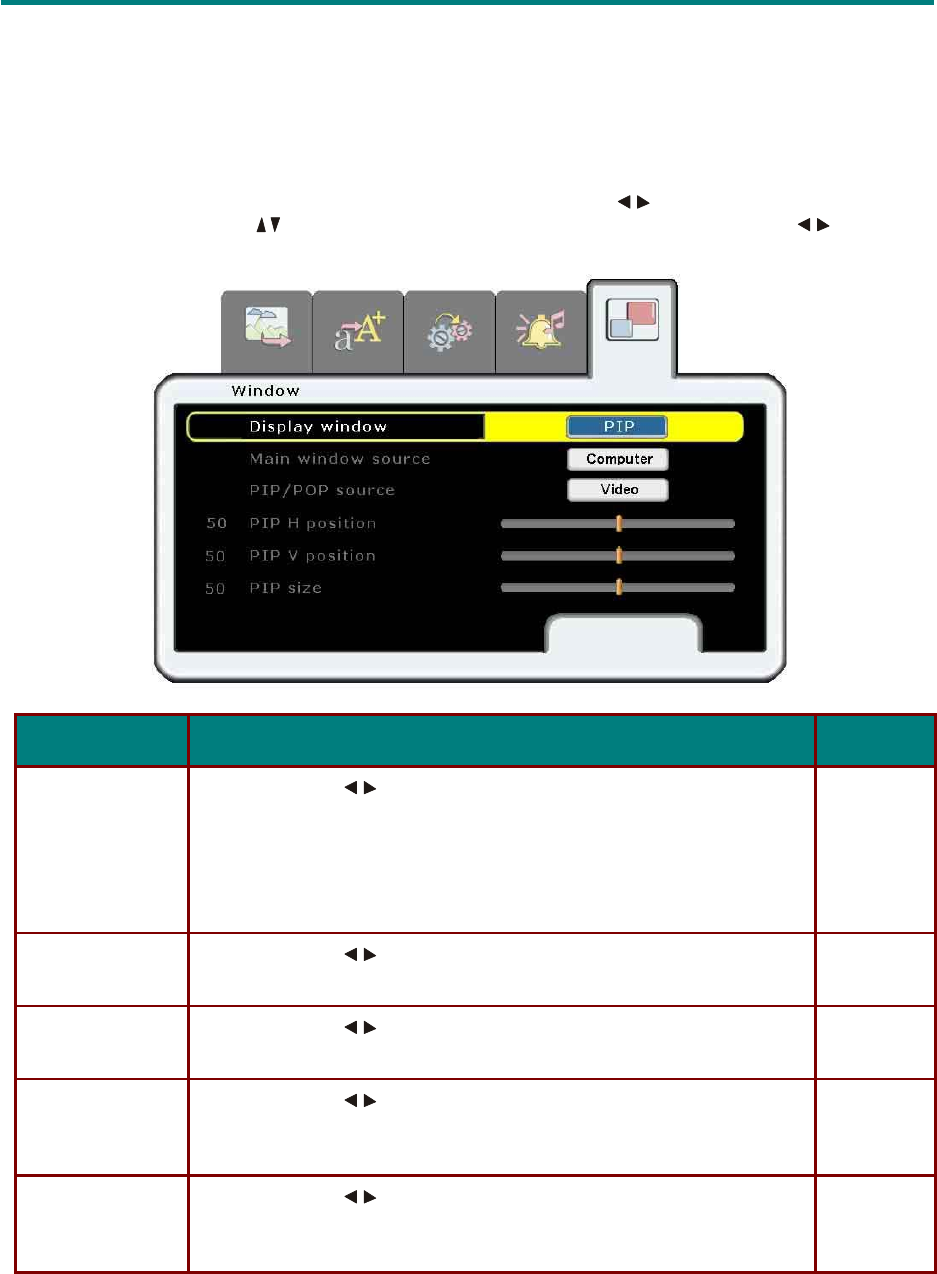
– 32 –
D
D
D
L
L
L
P
P
P
P
P
P
r
r
r
o
o
o
j
j
j
e
e
e
c
c
c
t
t
t
o
o
o
r
r
r
—
—
—
U
U
U
s
s
s
e
e
e
r
r
r
’
’
’
s
s
s
M
M
M
a
a
a
n
n
n
u
u
u
a
a
a
l
l
l
Window Menu
PIP (Picture In Picture)
mode
allows
you
to
view
a
small
video
window
in
a
full-screen
video
display.
For
example,
while
displaying
output from
your
PC
you
could
have
a
small
window
displaying
your
video
source.
You
can
also
have
the
active
windows
display
side-by-side,
which
is
sometimes
re- ferred
to
as
POP.
Press
the
Menu
button to
open
the
Main
menu.
Press
the
cursor
button to
move
to the
Window
menu.
Press
the
cursor
button to
move
up
and
down
in
the
Window
menu.
Press
to
change
values
for settings.
I
TEM
D
ESCRIPTION
D
EFAULT
Display
window
Press
the
cursor
button
to
choose
from
three
settings:
Single
(one
window);
PIP
(Picture
In
Picture);
Side
by
side
(POP,
two
equal-sized
windows
beside
each
other)
Note:
When
Single
is
selected
only
the
Main
window
source
item
is
available.
Single
Main
window
source
Press
the
cursor
button
to
choose
the
input
device
for
the
m
a
in
window.
Last
selected
PIP/POP
source
Press
the
cursor
button
to
choose
the
input
device
for
the
second
window.
Last
selected
PIP
H
position
Press
the
cursor
button
to
adjust
the
PIP
window
horizontally.
(Range:
0
–
100)
Note:
This
item
is
not
available
for
Side
by
side
mode.
0
PIP
V
position
Press
the
cursor
button
to
adjust
the
PIP
window
vertically.
(Range:
0
–
100)
Note:
This
item
is
not
available
for
Side
by
side
mode.
0