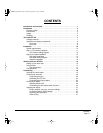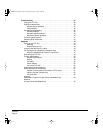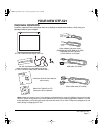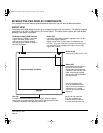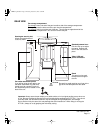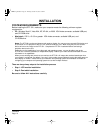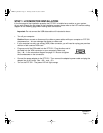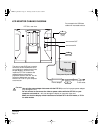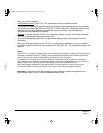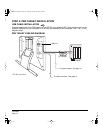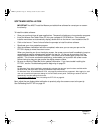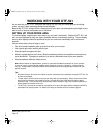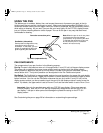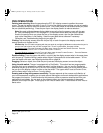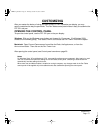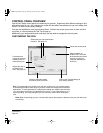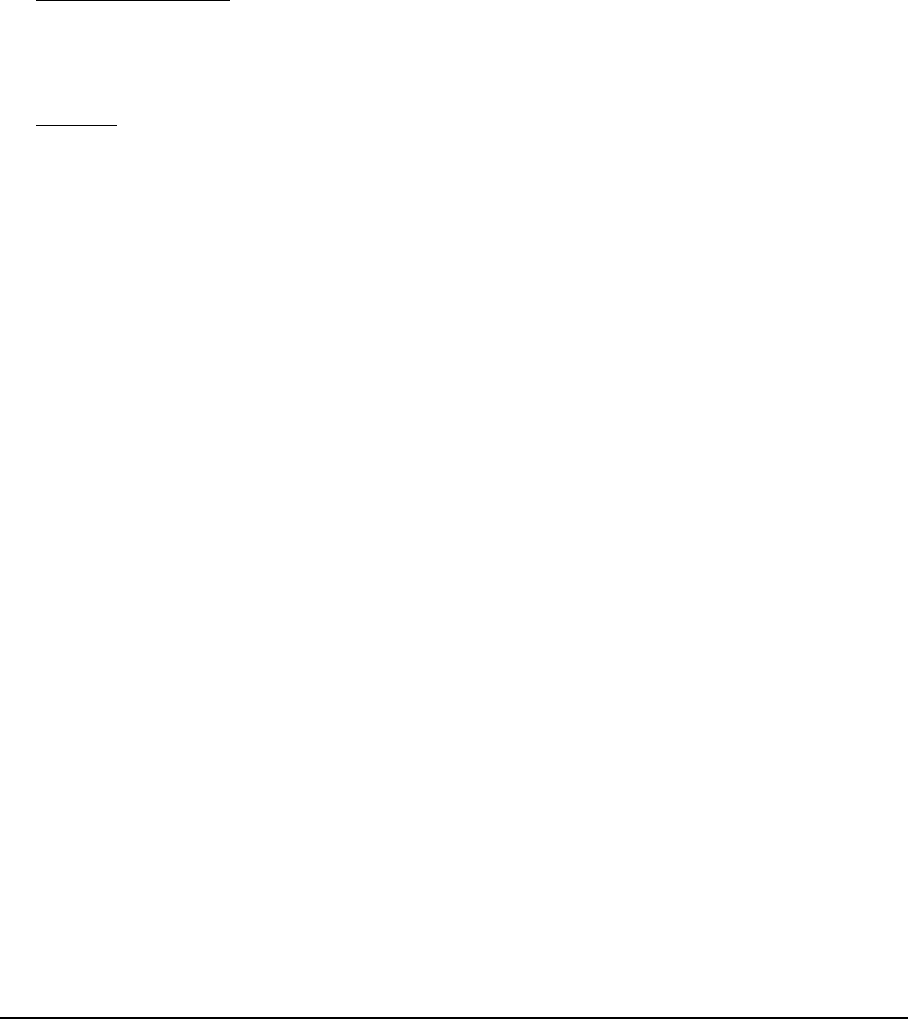
Installation
Page 13
• Next, turn on your computer.
For Windows systems: The DTF-521 will automatically install as a default monitor.
• As necessary, configure the display control panel settings for the proper size and color resolution.
The maximum (native) resolution of the DTF-521 is 1024 x 768 pixels. The display size and color
resolution may be constrained by the capabilities of your video card. See the video card
manufacturer’s documentation for details.
Windows: If you are using the DTF-521 as a secondary display, you may first need to enable the
DTF-521 in your Display Properties control panel.
• To fine-tune the display, please refer to Adjusting the display, beginning on page 27 for more
information.
• After the LCD monitor portion of the DTF-521 is working to your satisfaction, move on to Step 2:
Pen tablet installation to install the pen tablet portion of the DTF-521. For troubleshooting tips, see
page 32.
Notes:
Each DTF-521 LCD panel is produced under very stringent quality standards. Production techniques cannot
guarantee an absolutely perfect TFT display, and some panels may exhibit a certain number of pixels that
show an incorrect color. See the specifications on page 49 for more information.
If an image has fine striping (such as screen stripes), it may appear to flicker or display a moiré pattern.
Do not apply excessive pressure on the display surface, it may cause the appearance of a moiré or pooling
pattern. If this occurs, use less pressure on the display screen when working with the pen.
When a still image is displayed for a long period of time, an after-image may remain for a short time.
To prevent this, Wacom recommends using a screen saver or other power management feature.
Important: To extend the life of the backlight, set your computer’s power management to turn
off the display when it is not in use for extended periods of time.
DTF521_Manual.fm Page 13 Thursday, October 25, 2007 3:46 PM