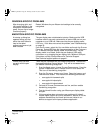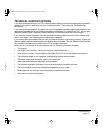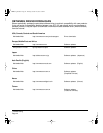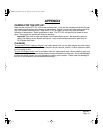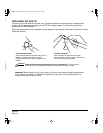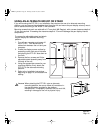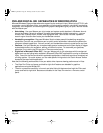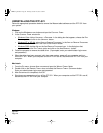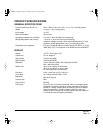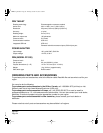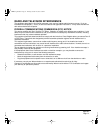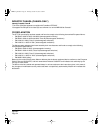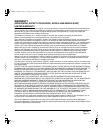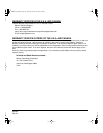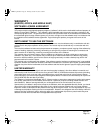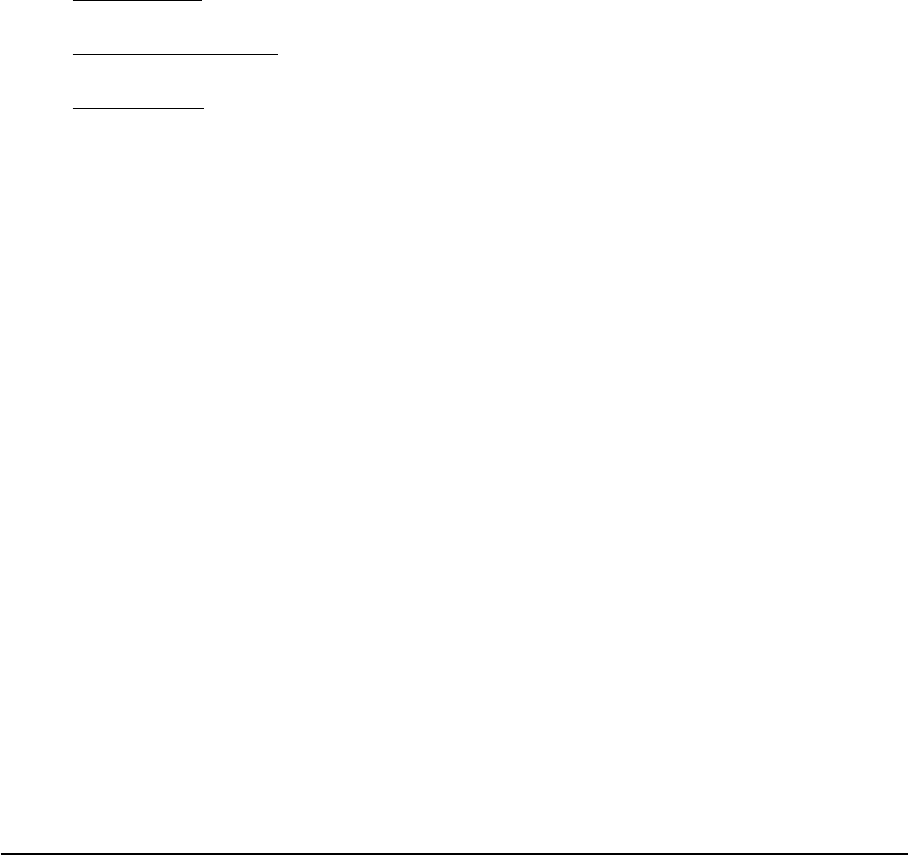
Appendix
Page 48
UNINSTALLING THE DTF-521
Follow the appropriate procedure below to remove the Wacom tablet software and the DTF-521 from
your system.
Windows:
1. Click on the Windows START button and open the CONTROL PANEL.
2. In the CONTROL PANEL window for
• Windows Vista: click on UNINSTALL A PROGRAM. In the dialog box that appears, choose the PEN
TABLET option and click on the UNINSTALL button.
• Windows XP or XP x64: select ADD OR REMOVE PROGRAMS. In the ADD OR REMOVE PROGRAMS
window, choose PEN TABLET and click on the REMOVE button.
• Windows 2000: double-click on the ADD/REMOVE PROGRAMS icon. In the dialog box that
appears, choose the PEN TABLET option and click on the ADD/REMOVE... button.
3. Follow the prompts to remove the tablet driver. (If prompted, enter your administrator login name
and password.)
4. When the driver has been removed, shut down your system, power off your computer, and turn
off the DTF-521. When your computer and the DTF-521 are off, disconnect the DTF-521 from your
computer.
Macintosh:
1. From the GO menu, choose APPLICATIONS and open the WACOM TABLET folder.
2. Double-click on the REMOVE TABLET icon and select the REMOVE TABLET SOFTWARE button.
Enter your administrator login name and password.
3. After the removal is completed, click OK.
4. Shut down your computer and turn off the DTF-521. When your computer and the DTF-521 are off,
disconnect the DTF-521 from your computer.
DTF521_Manual.fm Page 48 Thursday, October 25, 2007 3:46 PM