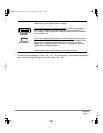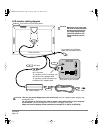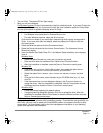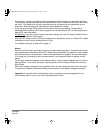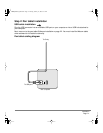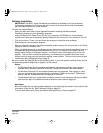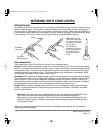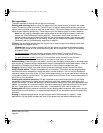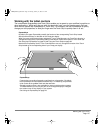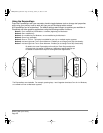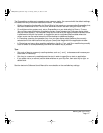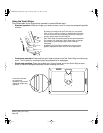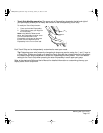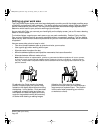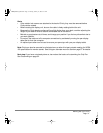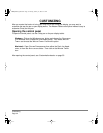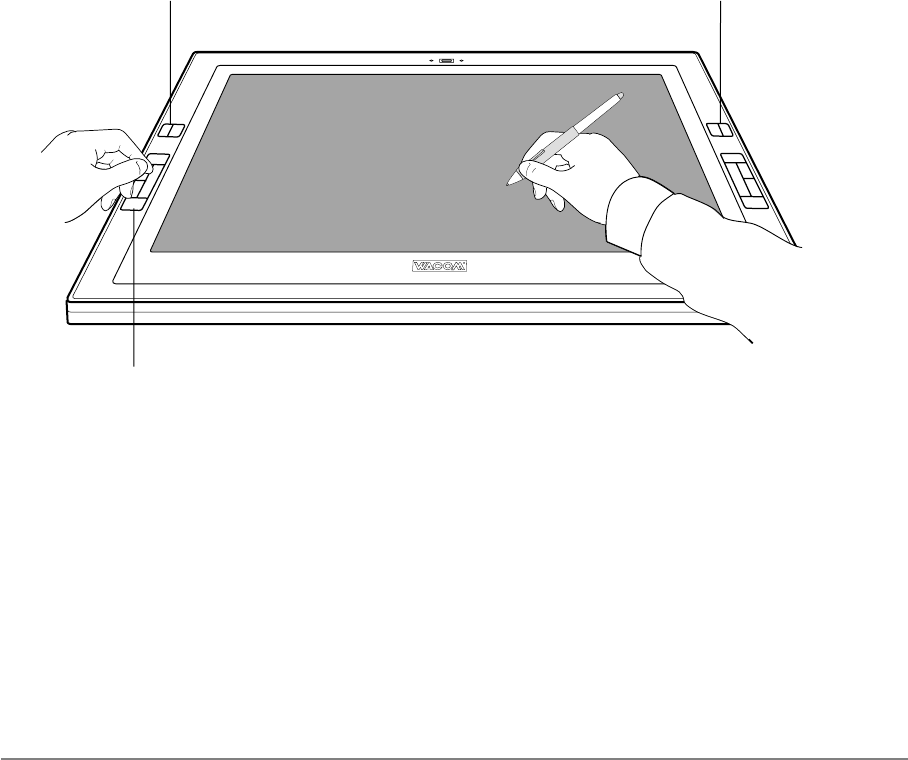
Working with your Cintiq
Page 25
Working with the tablet controls
The customizable ExpressKeys and Touch Strips enable you to speed up your workflow in graphics or
other applications. While using the pen with your dominant hand, you can simultaneously use your
other hand to operate the ExpressKeys or Touch Strip. For example, use the ExpressKeys to quickly
change your tool properties, or slide your finger over the Touch Strip to quickly zoom in or out.
ExpressKeys
Press the keys to perform frequently used functions or keystrokes. By default,
the ExpressKeys emulate keyboard modifier keys. In Photoshop, this provides
quick access to the grabber hand and alternate tools.
A display toggle function is also available for use on multiple monitor systems.
This feature allows you to use your pen on the Cintiq pen display to navigate
the screen cursor to any display on your system.
See Using the ExpressKeys on page 26.
ExpressKeys
By default, the upper ExpressKeys modify the function of the corresponding Touch Strip located
directly behind the keys on the back of the Cintiq pen display.
When you press a key that has been assigned to T
OUCH STRIP MODIFIER, the Touch Strip function is
changed according to the ExpressKeys setting in the Wacom Tablet control panel’s T
OUCH STRIP tab.
See Using the ExpressKeys on page 26 and Using the Touch Strips on page 28.
Note that an ExpressKey set for T
OUCH STRIP MODIFIER can only change the function of the Touch
Strip located on the corresponding side of your Cintiq pen display.
Cintiq20WSX_Manual.fm Page 25 Monday, January 15, 2007 9:23 AM