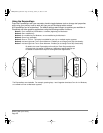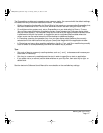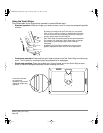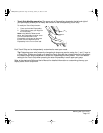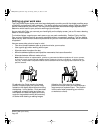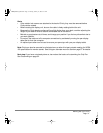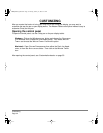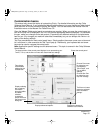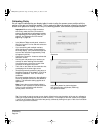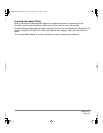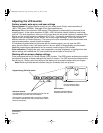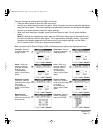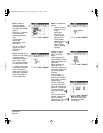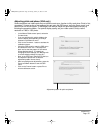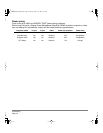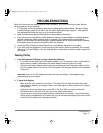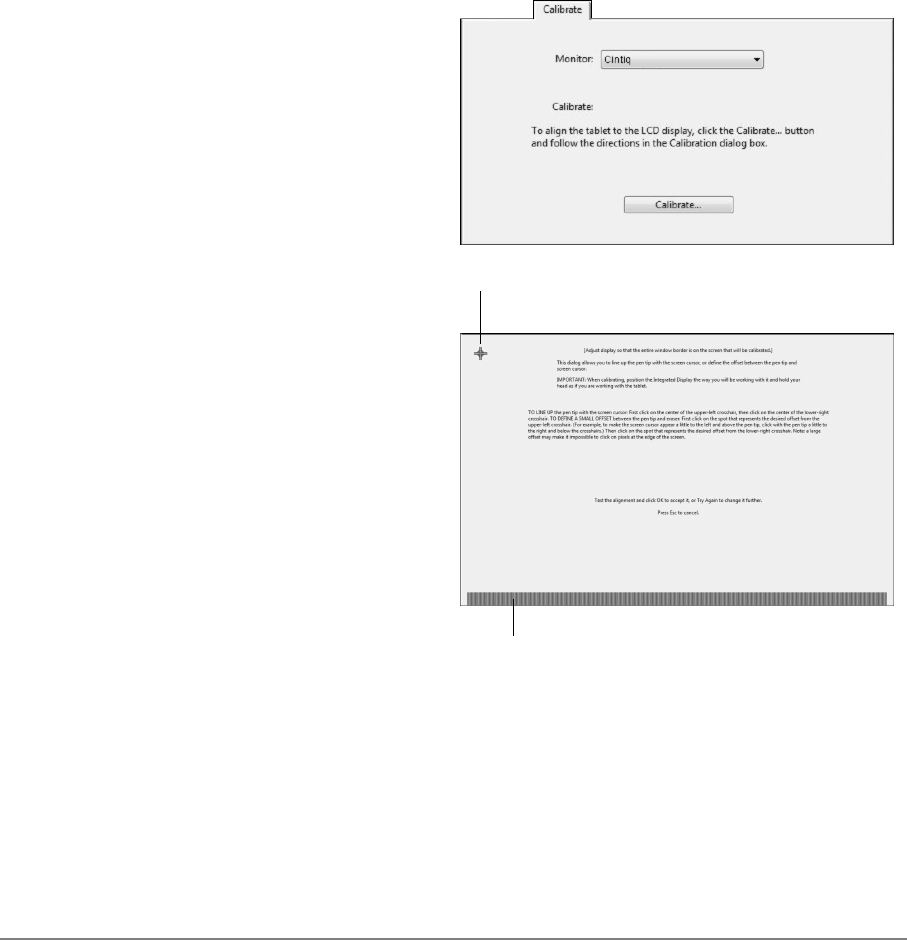
Customizing
Page 34
Calibrating Cintiq
You will need to calibrate the pen display tablet in order to align the screen cursor position with the
position of the pen on the display screen. This is required to adjust for parallax caused by the display
screen cover glass and coating. Set Cintiq in its working position, then follow the procedure below.
Important: When using a VGA connection
with Cintiq, make sure the LCD monitor is
properly adjusted before calibrating the tablet.
See Adjusting pitch and phase (VGA only) on
page 39, and Adjusting the LCD monitor
beginning on page 36.
• In the Wacom Tablet control panel, select the
Grip Pen from the T
OOL list and then select the
C
ALIBRATE tab.
• If you are working with multiple monitors,
select the M
ONITOR option corresponding to
the Cintiq display. (Only monitors that are set
to one of the resolutions supported by Cintiq
will appear in the list.)
• Click on the C
ALIBRATE... button to activate the
calibration screen.
• Hold the pen and position your head as you
normally do when working with the tablet.
Use the pen tip to click on the center of the
crosshairs in the upper-left corner.
• Then click on the center of the crosshairs that
are displayed in the lower-right corner.
• Test the alignment by positioning the pen at a
few different points on the display. Click OK to
accept the calibration. Click T
RY AGAIN to
recalibrate.
Be sure to read the directions in the calibration
screen for detailed instructions and additional
options. The calibration setting applies to all
applications.
Note: If more than one pen display tablet is
installed on your system, be sure to select the
Cintiq unit you are working with from the
control panel’s T
ABLET list.
Crosshairs
Adjustment pattern for pitch and phase.
See Adjusting pitch and phase (VGA only)
on page 39 for details.
Tip: If you prefer to see the screen cursor slightly offset from the actual position of the pen tip, calibrate by
clicking on a spot showing that offset from the crosshairs. For example, to have the screen cursor appear
1/10th of an inch above and to the left of the pen tip, calibrate by clicking on a spot 1/10th of an inch below
and to the right of the crosshairs.
Cintiq20WSX_Manual.fm Page 34 Monday, January 15, 2007 9:23 AM